Managing WooCommerce product data can feel overwhelming, but it doesn’t have to be. Here’s the core of what you need to know:
- Why It Matters: Errors in product data can lead to lost sales. For example, 40% of online shoppers return items due to inaccurate info, and 87% won’t buy again from brands with incorrect data.
- The Solution: Use tools like PIM systems, WooCommerce add-ons, and spreadsheet strategies to simplify bulk updates, reduce errors, and maintain consistency.
- Key Benefits: Automating workflows saves time, improves accuracy, and boosts customer satisfaction. For instance, businesses using PIM systems have seen return rates drop by 84% and catalog creation times cut by 75%.
Quick Tips:
- Standardize product naming, SKUs, and attributes for consistency.
- Automate inventory checks, pricing updates, and data validation.
- Use bulk editing tools like YITH WooCommerce Bulk Product Editing to cut update time by up to 60%.
Efficient data management can transform your WooCommerce store, making it easier to scale and improve customer trust. Let’s dive into the tools and workflows that make it all possible.
WooCommerce Product Data Basics
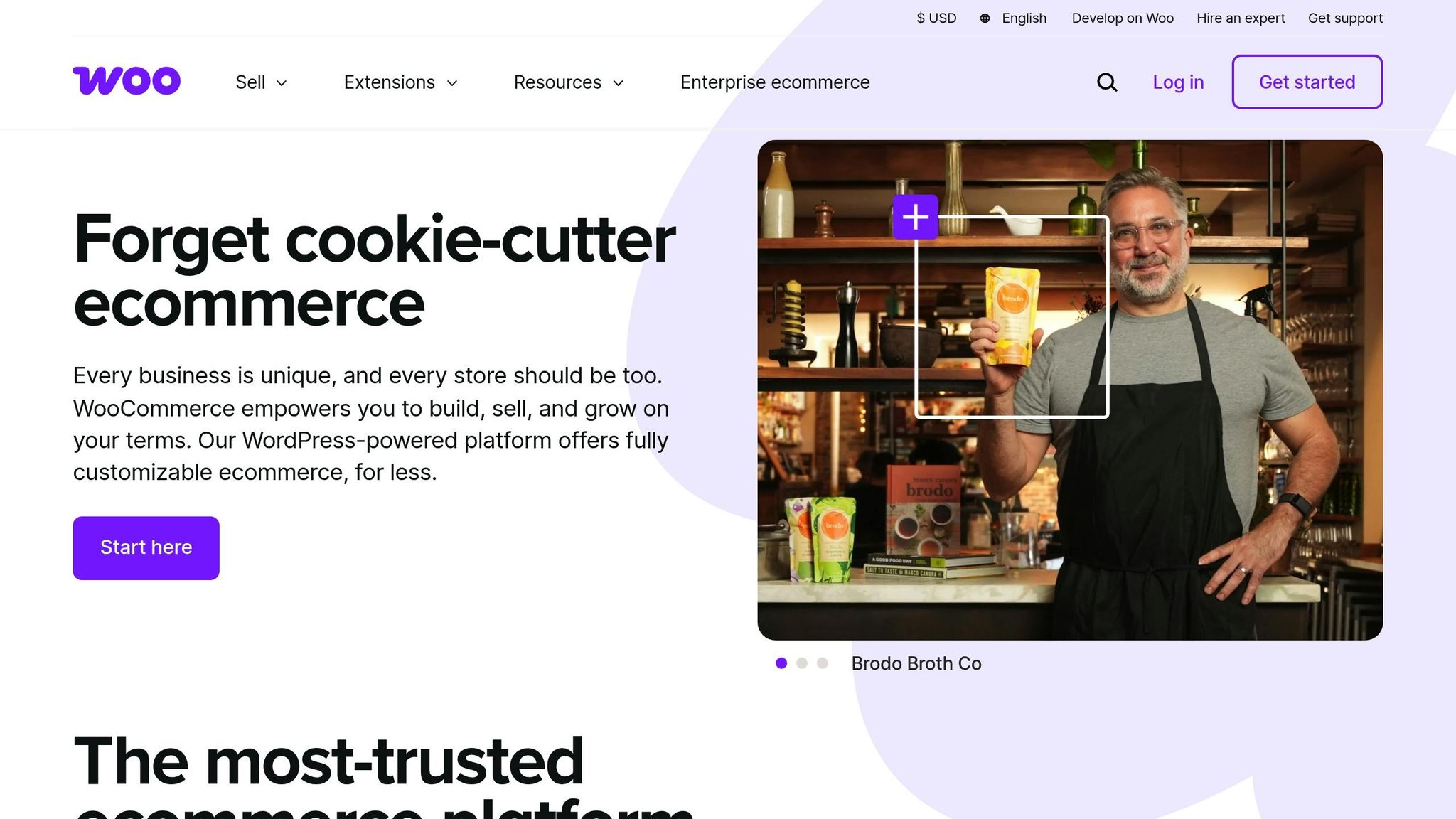
Product Types Overview
WooCommerce supports four main product types, each tailored to different needs:
Simple Products
These are straightforward items with one SKU, one price, and a single set of attributes.
Variable Products
These include multiple variations, like a jacket offered in different colors and sizes. Each variation can have its own SKU and inventory count.
Grouped Products
This type bundles related Simple Products, allowing customers to purchase them individually.
External/Affiliate Products
These are items displayed on your store but sold on another website. You’ll need to provide a description, URL, button text, and a reference price.
Product Data Settings
The Product Data meta box is where you manage key product details. Here’s what you’ll find:
General Tab
- Set regular and sale prices
- Define tax status and tax class
- Indicate whether the product is digital or physical
Inventory Settings
- Assign an SKU (Stock Keeping Unit)
- Manage stock levels and set low stock alerts
- Configure backorder options
Shipping Details
- Enter weight (in pounds) and dimensions (length, width, height in inches)
- Assign a shipping class
Attributes Tab
Attributes highlight essential product features that help customers make decisions. Examples include:
- Size options
- Color choices
- Material details
- Custom attributes for unique traits
Maintaining consistent data formatting is key for effective product management in WooCommerce. Use standardized units (inches, pounds), price formats (e.g., $XX.XX), SKU structures, and attribute naming conventions to ensure smooth manual updates and enable seamless automation.
Up next, learn how automation tools and efficient workflows can simplify managing these settings.
The Ultimate Data Management Tool | WooCommerce …
Top Tools for Product Data Management
Managing product data effectively starts with having the right tools at your disposal.
PIM Systems Overview
Product Information Management (PIM) systems act as a central hub for organizing and distributing product data. They’re especially helpful for businesses juggling complex catalogs across multiple sales channels.
Here are some real-world results from using PIM systems:
- Kitwave: Reduced return rates from 10% to 1.6% by centralizing product data.
- Assa Abloy: Cut data updating time from two weeks to just two hours.
- AMG Medical: Trimmed catalog creation time by 75%.
When choosing a PIM system, look for features like:
- Multi-channel connectivity to streamline data distribution.
- Simplified storage and publishing for consistent product information across all platforms.
Once your PIM system is in place, you can enhance its functionality with spreadsheet strategies for hands-on data management.
Spreadsheet Management Tips
Spreadsheets remain a go-to tool for managing product data. Here are some practical strategies to make the most of them:
Best Practices for Data Validation
- Save CSV files in UTF-8 format to avoid character encoding issues.
- Use your store’s local timezone for date entries.
- Represent Boolean values as 1 or 0 instead of true/false.
- Separate multiple values with commas.
- Wrap values containing commas in quotes to ensure proper formatting.
Avoid These Common Mistakes
- Skip using Microsoft Excel for direct CSV editing – it can cause formatting problems.
- Watch out for leading zeros in product names and descriptions, as they may get removed.
- For large CSV files, break them into smaller batches for easier imports.
Instead of Excel, tools like Google Sheets, OpenOffice, or LibreOffice Calc are better alternatives for working with CSV files.
By combining a PIM system with spreadsheet strategies, you can create a reliable framework for managing your product data.
Useful WooCommerce Add-ons
WooCommerce users can take advantage of specialized add-ons to simplify product data management. Here are a few top-rated options:
| Add-on Name | Key Features | User Rating |
|---|---|---|
| ELEX Advanced Bulk Edit | Product filtering, scheduled updates | 5.0/5 (40 reviews) |
| YITH Bulk Product Editing | Multi-product updates, category management | 4.3/5 (121 reviews) |
| Product CSV Import Suite | Extension integration, bulk imports | 2.8/5 (12 reviews) |
"Efficiency assured. It allows me to quickly update prices, stock levels, categories, and more for multiple products at once, saving hours of work. It’s a huge time-saver." – emilydavis-4921, verified customer
When selecting WooCommerce add-ons, prioritize features like advanced filtering, scheduled bulk edits, support for custom fields, and compatibility with your existing plugins. These tools can help streamline your workflow and save time.
Building Data Management Workflows
Data Format Guidelines
Product Naming Structure
- Use clear, descriptive names that highlight key product attributes.
- Include details like the brand name, model, and main features.
- Maintain consistent capitalization and spacing across all entries.
SKU System Format
Follow this format: Category-Brand-Model-Color (e.g., APP-NIK-AIRMAX-BLK).
Data Field Standards
| Field Type | Format Example | Notes |
|---|---|---|
| Prices | $19.99 | Always use two decimal places. |
| Dimensions | 12" x 8" x 4" | Use imperial units. |
| Categories | Parent > Child > Sub-child | Use ">" as the separator. |
| Image URLs | product-name-001.jpg | Keep names lowercase and hyphenated. |
These standards should be applied consistently, especially during bulk updates.
Bulk Update Methods
Bulk updates can save time and improve accuracy when done correctly. Here’s an efficient approach:
Regular Maintenance Schedule
- Adjust stock levels and pricing frequently.
- Update product descriptions and images weekly.
- Reorganize categories and refresh attributes monthly.
Before starting any bulk updates:
- Make a full backup of the database.
- Perform data validation to catch potential errors.
- Test updates on a small product sample to ensure accuracy.
- Keep a detailed record of all changes made.
These steps will help streamline the process and minimize risks.
Team Guidelines and Training
To ensure data consistency, establish clear Standard Operating Procedures (SOPs) and train your team effectively.
Access Control
- Assign specific roles and permissions to team members.
- Set up approval workflows for critical changes.
- Implement a system to track and document all edits.
Quality Assurance Steps
- Data Entry Verification
Double-check all entries. Systems designed for this purpose can reduce errors by up to 87%. - Regular Audits
Review the database for missing information, inconsistent formatting, outdated content, and broken image links. - Training Program
Create a structured training program that includes onboarding for new hires, monthly refresher sessions, hands-on exercises, and updated documentation to reflect any process changes.
These measures will help maintain a reliable and consistent data management workflow.
sbb-itb-5af8075
Product Organization Methods
Once your workflows ensure accurate data, the next step is to organize your products in a way that helps customers navigate easily while also boosting SEO.
Category Structure Setup
A well-thought-out category structure improves usability, increases conversions, and enhances SEO. Follow these guidelines when setting up your categories:
- Keep top-level categories to 15 or fewer.
- Limit category depth to 2–3 levels (no more than 5 levels total).
- Use clear, descriptive, and search-friendly names.
Here’s an example of an effective category structure:
| Level | Example | Purpose |
|---|---|---|
| Level 1 | Men’s Clothing | Main department |
| Level 2 | Outerwear | Product type |
| Level 3 | Winter Jackets | Specific variation |
Naming Conventions
Choose short, descriptive, and unique names that are optimized for search engines. For example, instead of vague terms like "Tops", use precise names such as "Men’s T-Shirts" or "Women’s Blouses" to clearly define the category. Additionally, tags and attributes can further enhance searchability and filtering.
Tags and Attributes Setup
Tags and attributes allow for better product filtering and discovery.
Using Tags Effectively
Tags like "Materials", "Occasions", or "Seasonal" help refine product searches. Pair these with global attributes – such as size, color, and material – to improve filtering options.
Setting Up Attributes
Attributes play a key role in managing variations and creating filters. Use global attributes for store-wide features to maintain consistency. Here’s an example:
| Attribute Type | Examples | Usage |
|---|---|---|
| Size | XS, S, M, L, XL | Clothing dimensions |
| Color | Red, Blue, Black | Product variations |
| Material | Cotton, Polyester | Fabric types |
Maintenance Tips
Keep your product organization system up to date by following these steps:
- Regularly review category relevance.
- Update tags based on customer search trends.
- Audit attribute usage to ensure consistency.
- Remove any unused or redundant elements.
For consistency and easier updates, define attributes globally, especially when they apply across multiple products. This approach keeps your product catalog organized and efficient.
Data Management Automation
Automation simplifies operations and reduces errors. Use these strategies to optimize your WooCommerce store’s data management.
Automated Data Checks
Set up automated checks to ensure your data stays accurate and reliable. Focus on these areas:
| Check Type | Purpose | Frequency |
|---|---|---|
| Inventory Levels | Avoid running out of stock or overstocking | Daily |
| Price Accuracy | Verify correct pricing across products | Weekly |
| Data Completeness | Ensure all required fields are filled | Bi-weekly |
| Image Quality | Check that product images meet standards | Monthly |
"Data quality is one of the five pillars of data observability. Proactively checking data prevents duplication, delays, and inaccuracies. It enhances stakeholders’ trust by ensuring the data they rely on is fit for decision-making." – Pantomath
Once these checks are in place, connect your systems to enable real-time updates.
System Connections
Integrate your WooCommerce store with essential tools to keep your data consistent. A central Product Information Management (PIM) system can act as the main hub for your product data.
Steps to Integrate:
- Set Up Data Validation Rules: Enable real-time syncing for automatic updates.
- Create Alerts: Get notified about sync failures or data mismatches.
Mass Update Processes
With integrated systems, you can efficiently handle large-scale changes using automation tools.
Key Features for Automation:
- Scheduled imports and exports at intervals you choose (daily, weekly, monthly).
- Direct FTP server connections for smooth data transfers.
- Automated validation to catch errors.
- Detailed logs and error reporting for transparency.
Manual updates for large datasets can lead to mistakes. Start with basic scheduling and always back up your data before making major changes.
Tips for Effective Automation:
- Schedule updates during times of low activity.
- Keep detailed logs of all automated tasks.
- Regularly review the results of automated processes (e.g., once a week).
- Always create backup copies before performing mass updates.
Conclusion
Managing product data effectively is the backbone of WooCommerce success, transforming disorganized workflows into streamlined operations. PIM systems have shown real results, with users reporting a 30% boost in conversions, a 35% improvement in efficiency, and a 15% increase in market share.
Here’s how optimized practices stack up against outdated methods:
| Aspect | Optimized Practices | Outdated Practices |
|---|---|---|
| Data Quality | Centralized, accurate information | High error rates in spreadsheets (90%) |
| Time Management | Automated updates | Time-consuming manual entry |
| Customer Experience | Consistent, detailed product info | Confusing or incomplete details |
| Market Response | Quick product launches | Delays in getting to market |
"With the advent of PIMworks, we are now able to streamline catalog generation and data updating. The workflow module has boosted our operational efficiency".
To get the most out of your product data management, consider these steps:
- Create clear data format standards and train your team.
- Set up automated checks for inventory levels, pricing, and data accuracy.
- Use bulk editing tools to save time on updates.
- Back up your data regularly, especially before major changes.
- Develop structured workflows to ensure consistency.
FAQs
How does a PIM system help streamline managing product data for WooCommerce stores?
A PIM system simplifies managing WooCommerce product data by acting as a centralized hub for all your product information. This is especially useful for stores with large or complex catalogs, as it ensures consistency and accuracy across your listings.
By organizing and automating product data updates, a PIM system reduces manual errors, saves time, and makes it easier to scale your business as your catalog grows. It also allows for seamless collaboration, ensuring your team can efficiently manage and update product details without confusion or duplication.
How can I ensure consistent and accurate product data across attributes and categories?
Maintaining consistent and accurate product data is key to smooth eCommerce operations. Start by standardizing product data formats, such as defining clear rules for dimensions, pricing, and categories. Use a centralized Product Information Management (PIM) system to store and update product data, ensuring all teams and platforms access the same, accurate information.
Regular data audits are essential to catch and fix errors like missing details or duplicates. Establish clear naming conventions for products to avoid confusion and make identification easier. Finally, train your team on best practices to ensure everyone understands the importance of accuracy and consistency in product data management.
How can I ensure my bulk updates to WooCommerce product data are accurate and error-free?
To minimize errors during bulk updates to your WooCommerce product data, follow these key steps:
- Use filtering options: Before making updates, filter products by category, type, or stock status to ensure you’re only modifying the intended items.
- Export and edit in spreadsheets: Export your product data to a spreadsheet for bulk editing. This allows for easier organization and review before re-importing the data.
- Test changes on a small batch: Apply updates to a small group of products first to verify everything works as expected before scaling up.
By carefully planning your updates and leveraging WooCommerce’s built-in tools or bulk editing plugins, you can save time while maintaining data accuracy.
