Running a WooCommerce store without a backup plan is risky. Data loss from cyberattacks, outdated plugins, server crashes, or human error can lead to downtime, lost customers, and revenue. Cloud backups provide a secure, automated way to protect your store’s data and ensure quick recovery when needed.
Key Takeaways:
- Risks Without Backups: Outdated plugins and cyberattacks are common threats. For example, a WooCommerce Payments plugin vulnerability in 2023 affected 600,000 sites.
- Why Cloud Backups?: They offer encryption, off-site storage, and automated scheduling to minimize downtime and protect sensitive data.
- Top Plugins: UpdraftPlus, Jetpack VaultPress Backup, BlogVault, and others provide tools for secure and automated backups.
- Getting Started: Choose a plugin, configure settings (e.g., cloud storage, schedules), and test your backups regularly.
- Manual Option: Use phpMyAdmin for one-time database exports before major updates.
By setting up cloud backups, you safeguard your WooCommerce store and maintain business continuity during unexpected challenges.
UpdraftPlus Tutorial | How to Backup WordPress website
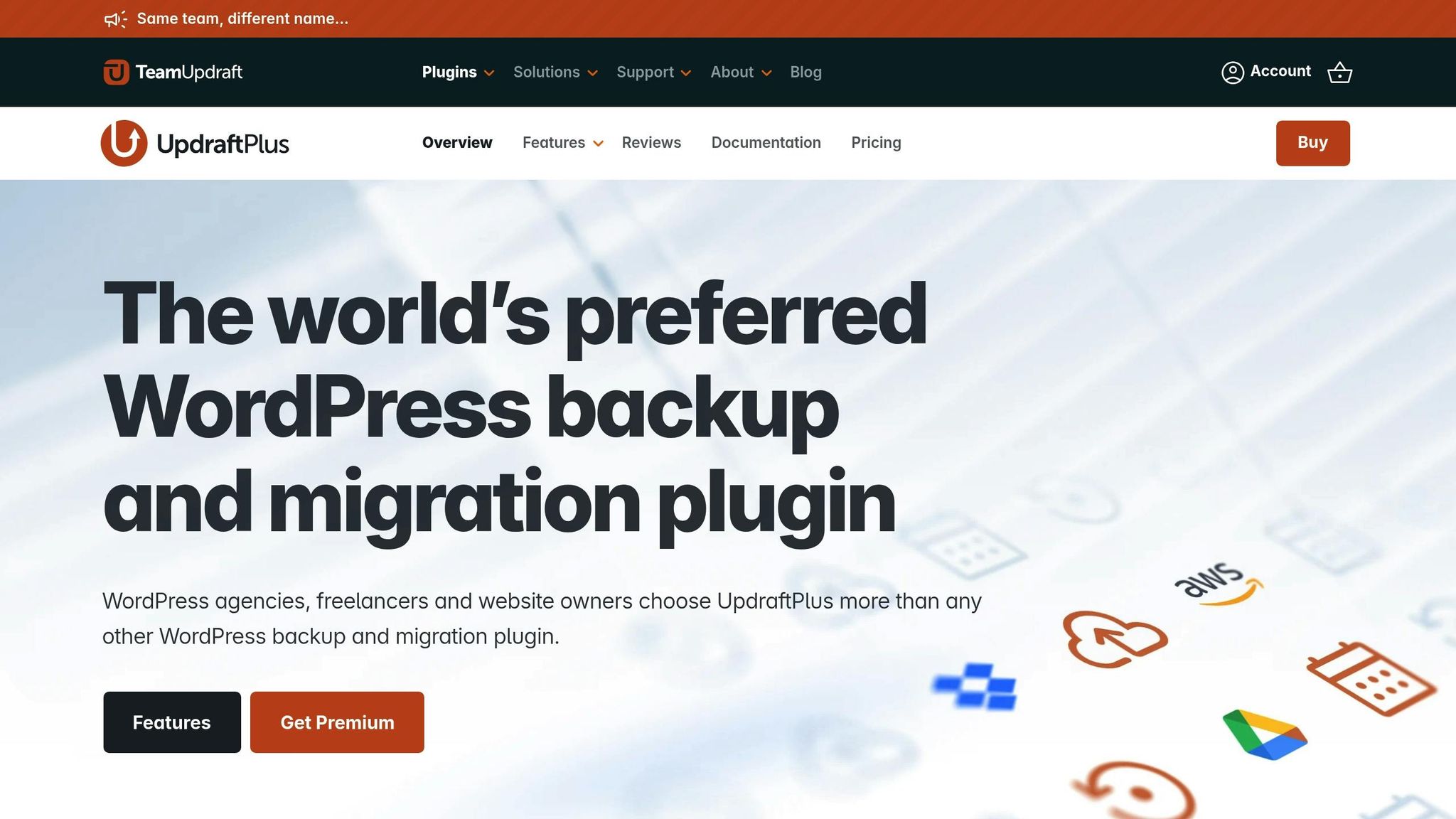
Choosing the Right Cloud Backup Plugin for WooCommerce
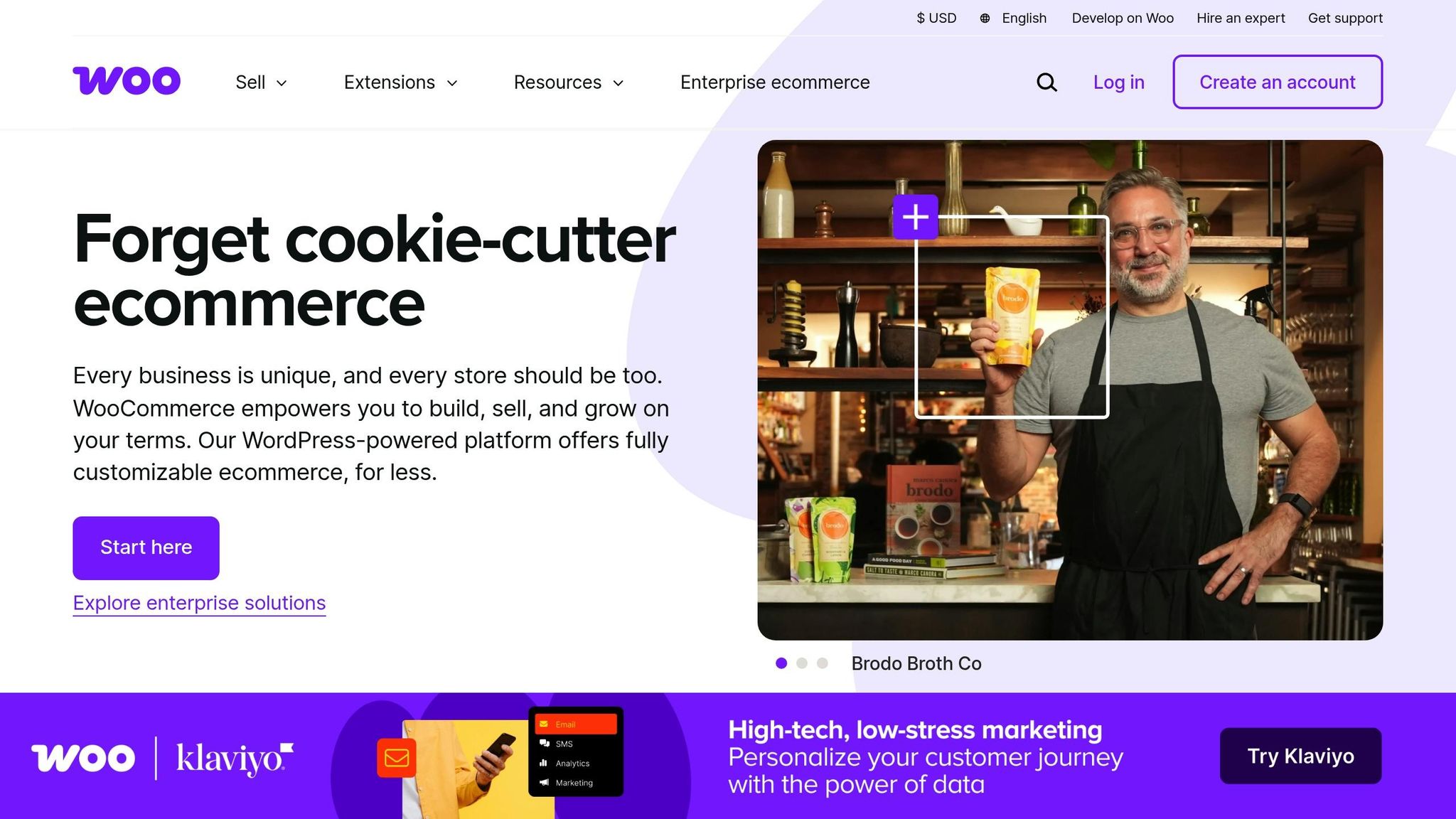
Picking the best WooCommerce backup plugin can feel overwhelming. The goal is to find one that combines ease of use with the features your business needs. Below are some top plugins and the key features to consider when making your decision.
Top Plugins for Cloud Backups
- UpdraftPlus: Known for its free, comprehensive backup solution, this plugin integrates with multiple remote storage options like Google Drive, Dropbox, and Amazon S3. Its interface is simple and easy to navigate.
- Duplicator: Perfect for site migration and cloning, Duplicator offers an intuitive backup process. However, the free version lacks scheduled backups and cloud storage integration[17, 19].
- Jetpack VaultPress Backup: Designed for high-traffic websites, this plugin provides real-time backups using Automattic‘s infrastructure. It minimizes performance issues by storing backups externally, though some users may find its storage limits restrictive.
- BlogVault: A SaaS-based solution that creates offsite backups independently, avoiding any server load. It supports real-time backups and offers monitoring tools, with premium plans starting at $149/year.
- Total Upkeep: At just $2.50/month, this plugin is a cost-effective option with features like a Site Check tool for early error detection. However, some users have reported issues with subsequent backups, so thorough testing is recommended.
- BackWPup: A straightforward choice for small businesses, this plugin provides basic backup and restore functionality in its free version. Note that it only restores backups created with the same plugin.
These plugins vary in pricing and features, but they all address essential needs for WooCommerce stores.
Key Features to Look For in a Backup Plugin
- Full Site Backup Capability: Make sure the plugin backs up everything, including all files and the complete database, especially WooCommerce-specific data.
- One-Click Restore: A quick restore option is vital during emergencies, allowing you to recover your site without hassle.
- Cloud Storage Integration: Choose a plugin that supports multiple cloud storage options like Google Drive, Dropbox, or Amazon S3. This ensures your backups are safely stored off-site, protecting them from server failures or physical damage[17, 23].
- Automated Scheduled Backups: Automation reduces the risk of human error, especially for stores with frequent transactions. Daily or real-time backups are a must-have[17, 23].
- Incremental Backups: As your store grows, incremental backups help by reducing server load and speeding up the backup process. This is particularly valuable for large sites[17, 23].
- Security Features: Ensure the plugin includes encryption to protect sensitive customer data in your backups from unauthorized access.
- Reliable Support: Look for plugins that offer detailed documentation, active user forums, or direct support options. These resources are especially helpful if you’re not comfortable managing server changes via SFTP or SSH.
Pricing for these plugins ranges from free to premium tiers. For example, UpdraftPlus Premium costs between $70 and $399 per year, while Duplicator Pro ranges from $49.50 to $299.50 per year. Jetpack VaultPress Backup starts at $4.95 per month when billed annually, making it one of the more affordable premium choices. If you’re running a smaller site, Duplicator’s free version is a good starting point. On the other hand, for businesses where uptime is critical, Jetpack VaultPress Backup is a reliable and trusted option.
Setting Up Cloud Backups with Your Chosen Plugin
After choosing a backup plugin for your WooCommerce store, the next step is to set it up correctly. This involves three main phases: installation, configuration, and testing. Taking the time to configure everything now will save you headaches later if you ever need to restore your data. Let’s get started with the setup process.
Installing and Activating the Plugin
From your WordPress dashboard, go to Plugins > Add New Plugin. Use the search bar to find the plugin you’ve chosen. For example, if you’re using the WebToffee WP Backup and Migration plugin, type in "webtoffee wp backup and migration."
Once you locate the plugin, click Install Now and wait for the installation to finish. Afterward, click Activate to enable it on your site. If you’ve purchased a premium version, you’ll likely need to enter your license key, which is typically sent to you via email after purchase.
Some plugins may require additional setup steps. For instance, you might be prompted to connect your plugin to a WordPress.com account or another service. Make sure to complete these steps so that the plugin functions as intended. After activation, you can move on to configuring the backup settings to suit your store’s specific needs.
Configuring Backup Settings
Start by choosing a cloud storage service for your backups and setting a backup schedule that aligns with your store’s transaction activity. Services like Google Drive, Dropbox, and Amazon S3 are popular choices because they ensure your backups are stored securely offsite, reducing the risk of data loss if your website server fails.
When deciding what to back up, include all critical data. This means your entire database – covering orders, products, and customer information – as well as your website files. Most plugins allow you to customize these settings so you can back up exactly what you need.
To connect to a cloud storage service, log in to your account (such as Google Drive or Dropbox) and grant the necessary permissions. Follow the plugin’s on-screen instructions; the process is usually straightforward.
Next, set up retention policies to control how many backups are stored and for how long. A common practice is to keep daily backups for the last 30 days, weekly backups for the last three months, and monthly backups for the past year. This approach provides multiple recovery points without using excessive storage space.
If your plugin offers incremental backups, enable this feature. Incremental backups save only the changes made since the last backup, which helps conserve storage space and bandwidth as your store grows. Once everything is configured, it’s time to test your backups to ensure they work properly.
Testing Backup and Restore Functionality
Backing up your data is only half the battle – you also need to verify that those backups can be restored successfully. This step is critical for protecting your WooCommerce store’s data. Set up a testing environment separate from your live site, such as a staging site or a local development setup. Avoid testing restores directly on your live store to prevent unintended changes or data loss.
Start by restoring a single component, like your product database, before attempting a full restore. This allows you to identify any issues early on and address them before they escalate.
During testing, pay attention to whether the restore process runs smoothly or requires manual adjustments. Check your server’s resources to ensure they can handle the restoration process and confirm that all data is restored correctly. Additionally, take note of how long the entire process takes.
Make it a habit to schedule test restores monthly or quarterly to ensure your backup system remains reliable. Keep detailed records of these tests, including any problems you encounter and how they were resolved. This documentation will be invaluable if you ever need to recover your site in an emergency.
sbb-itb-5af8075
Manual Backup Methods for WooCommerce
Some store owners prefer manual backups because they offer complete control over what gets saved and when. This approach is particularly handy for one-time exports before major updates or when creating specific restore points for testing. Manual backups are a solid alternative when automation isn’t an option.
Exporting WooCommerce Data via phpMyAdmin
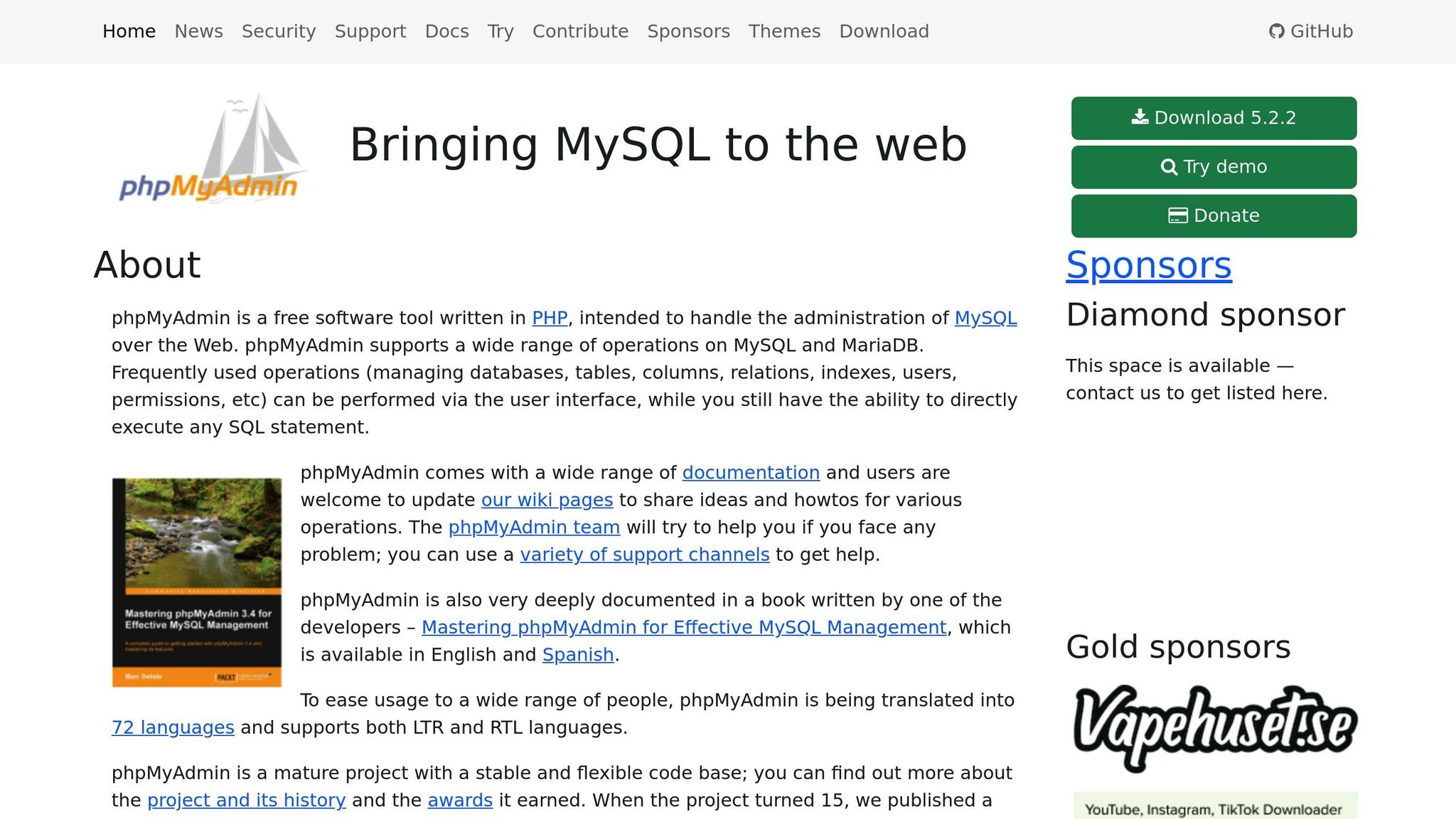
phpMyAdmin is a powerful tool that allows you to manage databases and create manual backups of your WooCommerce data efficiently. To get started, log in to your hosting control panel and look for phpMyAdmin under the "Databases" section. From there, locate the database linked to your WooCommerce site. If you’re unsure which database to use, check the DB_NAME value in your site’s wp-config.php file.
Once you’ve selected the correct database, click on the "Export" tab. You’ll see two options: "Quick" and "Custom". The Quick option uses default settings to export the entire database, which is usually sufficient for WooCommerce sites as it captures all necessary data. If you need more control, the Custom option lets you select specific tables or tweak the output format. However, for WooCommerce, exporting everything is typically the best choice since the data spans multiple tables (e.g., wp_posts and wp_postmeta).
Select SQL as the export format – this format is widely supported and can be easily imported into any MySQL database. After that, click "Go" to download the .sql backup file. Once the download is complete, open the file with a text editor to ensure it contains all the necessary SQL commands and data. After verifying the file, make sure to store it securely.
Securing Manual Backups
Once your backup is exported, it’s crucial to secure it to prevent unauthorized access. Encryption is your first line of defense. Use tools like 7-Zip with AES-256 encryption or encryption features built into cloud storage platforms to protect your files during transfer and storage.
Store backups off-site to avoid losing them alongside your live site. For example, upload your encrypted files to secure cloud services like Google Drive, Dropbox, or Amazon S3.
To further protect your backups, make sure your WordPress account, hosting account, and backup storage are secured with strong, unique passwords. Enable multi-factor authentication (MFA) wherever possible. Since backup files often contain sensitive information like customer data and payment details, they need to be treated with the same level of security as your live site.
For added security, follow the 3-2-1 backup rule: keep three copies of your data, store them on two different types of media, and ensure one copy is stored off-site. For example, you could save one copy on your local computer, another on an external hard drive, and a third in cloud storage. This redundancy ensures you can recover your data even if one storage method fails.
It’s also a good idea to regularly check your backups. Set reminders to verify that files are accessible and uncorrupted. Occasionally download and test a backup to confirm its integrity. Keep detailed records of where your backups are stored and note any issues you encounter.
Finally, always create a backup before making changes to your site’s database. Even minor modifications can have a big impact on your site’s functionality. While manual backups require some technical expertise, they give you complete control over your WooCommerce store’s data protection strategy.
Best Practices for Managing Cloud Backups
Once you’ve set up and tested your backups, the next step is managing them effectively to ensure your WooCommerce store remains protected. Good backup management prevents issues like outdated files, unnoticed failures, or delays in accessing recovery points during critical moments.
Setting Up a Regular Backup Schedule
Your backup frequency should align with how often your store’s data changes. For stores handling dozens of orders daily, even a few hours of lost data could mean missing customer details, payment records, or inventory updates.
For most active WooCommerce stores, daily backups are a solid choice. They capture new orders, customer registrations, and product updates while balancing storage costs. If your store experiences heavy traffic or frequent updates, consider real-time incremental backups. These capture changes as they occur, protecting every new sale and customer interaction.
Smaller or seasonal stores might manage with weekly backups, but monthly backups are generally insufficient for any active eCommerce operation. Most backup plugins allow for automated scheduling, so setting backups based on your store’s activity ensures consistent and reliable protection.
Monitoring Backup Success
A backup is only as good as its reliability. Regular monitoring ensures your backups are complete, stored properly, and ready for use when needed. Unfortunately, many store owners only discover backup failures when it’s too late.
To stay ahead, review your plugin’s logs weekly. Look for clear start and finish messages, and check file sizes – unusually small backups could indicate missing data. Make sure all critical components, like WordPress files, your database, uploads folder, and custom configurations, are included.
Storage issues can also disrupt backups. Verify that your cloud storage is accessible and has enough space to handle new backups. Set up alerts, like email or Slack notifications, to be notified immediately of any failures. Periodically simulate backup failures to ensure alerts work and to familiarize yourself with your plugin’s logs.
Keep a record of your tests and any recurring issues. This documentation will help you identify patterns and improve your backup process over time.
Ensuring Quick Access to Recovery Points
When your store goes offline, quick data recovery is critical to minimizing downtime and avoiding lost revenue or damage to your reputation. A solid recovery strategy ensures you can bounce back swiftly.
Start by testing how long it takes to restore your data. Compare these times to your business needs – if downtime tolerance is low, you may need a faster solution. Cloud recovery solutions are generally quick, but their performance depends on proper configuration and regular testing.
Regularly perform both partial and full recovery tests to confirm everything works as expected. Always use a sandbox or isolated server to avoid disrupting your live store. Additionally, ensure that access credentials, decryption keys, and passwords are up to date. Discovering an expired password during a crisis can create unnecessary delays.
Simulate disaster scenarios, like server crashes, to uncover any weaknesses in your backup strategy before they become real problems. Document the results of these tests, including any issues and how they were resolved. This information is invaluable during actual recovery efforts and can also help with compliance requirements.
Conclusion: Protect Your WooCommerce Store with Cloud Backups
Safeguarding your WooCommerce store with dependable cloud backups is an essential step to protect your business. Your store holds more than just products – it’s a hub for your hard work, sensitive customer information, and critical business operations. In a world where data is king, keeping these assets secure is non-negotiable.
Cloud backups act as a safety net against unexpected disasters. As CDW Expert Justin Wagner explains:
"Regular backups ensure you can restore your data if something goes wrong."
By following the strategies outlined in this guide, you can create a backup plan that reduces downtime and financial risks. Cloud backups not only protect your data but also allow for quick recovery, helping you maintain customer trust and keep your business running smoothly, even during unforeseen challenges.
A good rule of thumb is the 3-2-1 backup strategy: keep three copies of your data, store them on two different types of media, and ensure one copy is offsite. This layered approach provides strong protection without overwhelming your team. In cases of ransomware or other cyber threats, cloud backups make it possible to restore your data quickly and get back to serving your customers.
As Spanning Cloud Apps highlights:
"Cloud backup protects your business from data loss and costly downtime while enabling business continuity."
Your backup plan should grow with your business. As your store expands and handles more transactions, increase the frequency of your backups and regularly test your recovery processes. Ongoing monitoring and recovery tests will strengthen your strategy, ensuring you’re prepared for any situation. The time and effort you invest in setting up robust cloud backups today will protect your WooCommerce store tomorrow, keeping it resilient and ready for whatever comes next.
For more personalized advice on creating a strong backup plan, visit Eklipse Creative.
FAQs
What are the benefits of using cloud backups for your WooCommerce store instead of traditional methods?
Cloud backups bring several standout benefits to your WooCommerce store compared to older, more traditional backup methods. For starters, they offer stronger protection against local disasters like hardware failures or physical damage, as your data is securely stored offsite. Plus, with an internet connection, you can access your backups from anywhere, making it simple to restore your store or manage backups remotely.
They’re also a cost-saving option – no need to invest in or maintain expensive physical hardware. On top of that, cloud storage is flexible, letting you easily scale up as your store expands. And when disaster strikes, cloud backups make recovery a breeze, helping you get your store back online quickly and with minimal downtime.
What steps can I take to keep my cloud backups secure and protected from unauthorized access?
To ensure your cloud backups stay secure and protected from unauthorized access, here’s what you should do:
- Encrypt your data during storage and transit to keep it safe from prying eyes.
- Implement strong access controls, like multi-factor authentication (MFA) and role-based permissions, to manage who can access your backups.
- Regularly review and monitor access logs to catch any suspicious or unauthorized activity early.
- Follow the 3-2-1 backup rule: maintain three copies of your data, store them on two different types of media, and keep one copy offsite (such as in the cloud).
These steps will help keep your WooCommerce cloud backups both secure and ready whenever you need them.
How can I test and ensure my WooCommerce backups are reliable and restorable?
To ensure your WooCommerce backups are reliable, use the test restore feature provided by your backup plugin. This feature allows you to simulate a restoration, giving you a chance to carefully check that the restored data aligns with your current store. Pay close attention to key functionalities like product pages, the checkout process, and plugin performance to confirm everything works smoothly.
Running these tests regularly is essential. It ensures your backups are dependable and can be restored without issues in case of an emergency, helping you reduce downtime and safeguard your store’s data.
