Want to make your WooCommerce store faster and boost sales? Slow-loading sites cost conversions and revenue. Here’s how you can speed up your store:
- Optimize Images: Use formats like WebP, compress files with tools like TinyPNG, and enable lazy loading.
- Set Up Caching: Implement page, browser, and object caching to reduce server load and improve load times.
- Improve Server Performance: Upgrade hosting, clean up your database, and ensure your server meets WooCommerce requirements.
- Manage Plugins Smartly: Audit plugins for performance, remove unnecessary ones, and consider custom code for heavy features.
- Use a CDN: Distribute content globally to reduce load times for customers far from your server.
Quick Tip: A 1-second delay can cut conversions by 7%, while faster sites see users spending 70% more time browsing. Start optimizing now to improve user experience and revenue.
How to Speed Up Your WooCommerce Store on WordPress …
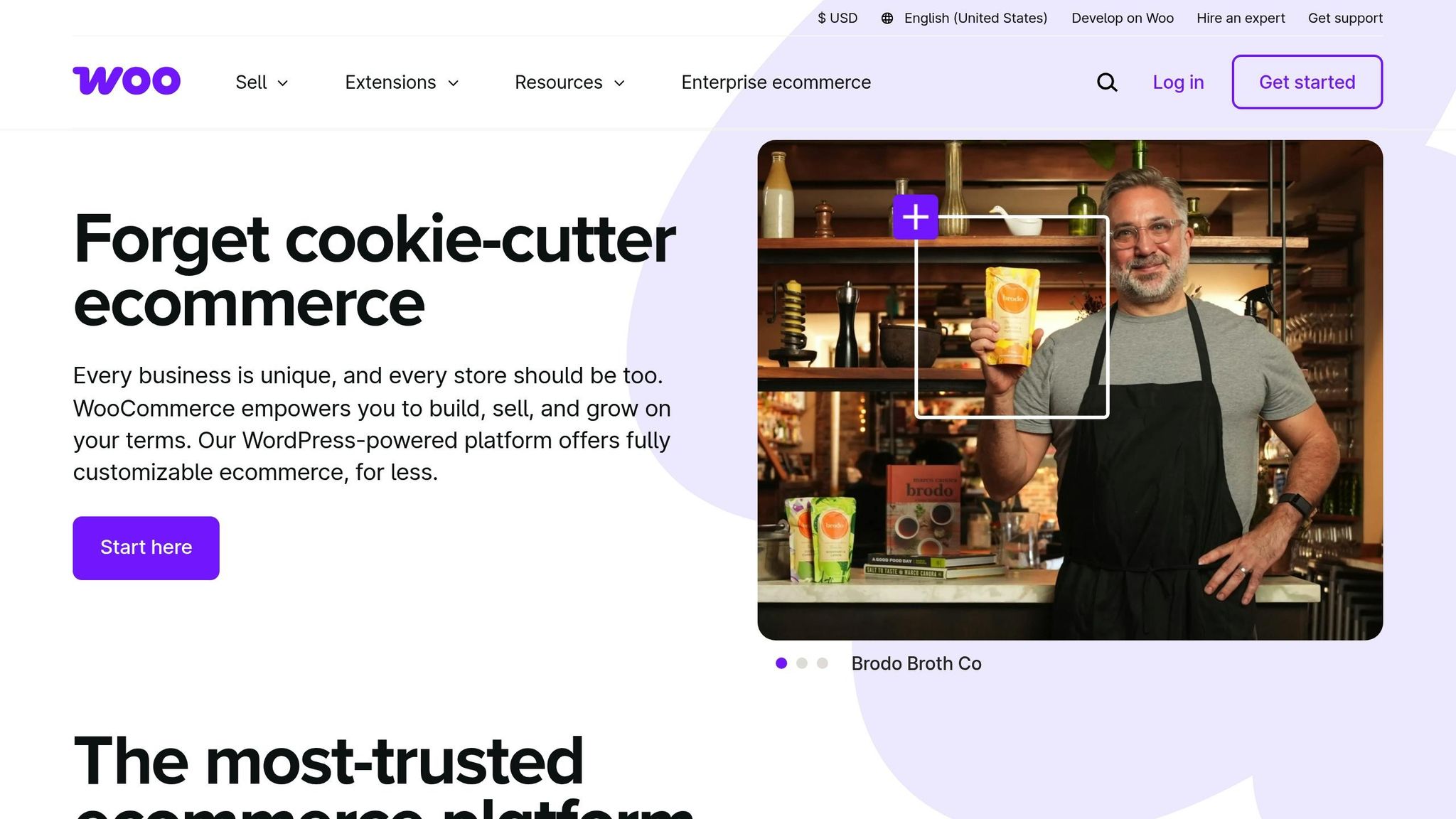
1. Image Size and Quality Management
Images are often the biggest contributors to page load times in WooCommerce stores. By optimizing your images, you can speed up your site without compromising how they look.
Image Format Guidelines
Picking the right image format is key to balancing performance and visual appeal. WebP should be your go-to format, with JPEG as a fallback. Use PNG only when transparency is necessary for your product images.
Here’s why WebP is a strong choice:
- Produces smaller file sizes compared to older formats
- Keeps image quality intact
- Supports both lossy and lossless compression
- Works especially well for product photos
For older browsers that don’t support WebP, stick with JPEG as a backup. While AVIF offers even better compression, its limited browser compatibility makes it less practical.
Image Compression Tools
Optimizing image sizes is easier with the right tools. For example, WPBeginner’s tests showed EWWW Image Optimizer reduced a 118.3 KB JPEG to 64 KB – a 54.24% reduction – while keeping the quality intact. Similarly, Optimole shrank a 99.4 KB PNG to 41 KB, a 64% reduction.
"With just a few optimizations to your product photos, you can find the perfect balance between fast-loading and fantastic-looking."
- Kathryn Marr, WooCommerce Blog
Here’s a quick comparison of top image optimization plugins:
| Plugin | JPEG Savings | PNG Savings | Compression Type |
|---|---|---|---|
| EWWW Image Optimizer | 54.24% | 1.9% | Lossless |
| Optimole | 54.24% | 64% | Lossless |
| ShortPixel | 39.30% | 56% | Mixed |
| Compress JPEG & PNG | 2% | 54% | Lossy |
If you want to optimize before uploading, tools like TinyPNG and TinyJPG can reduce file sizes by up to 80% while keeping the images sharp. These bulk optimization tools are perfect for prepping product images.
Key Optimization Steps
Follow these steps to ensure your images are ready for your WooCommerce store:
- Resize images to match your theme’s maximum display dimensions before uploading.
- Strip out unnecessary metadata from image files.
- Enable lazy loading to delay loading images that aren’t immediately visible on the screen.
- Use a CDN (Content Delivery Network) to serve images faster across different locations.
Costs of Image Optimization Tools
Here’s a breakdown of pricing for popular image optimization tools:
- EWWW Image Optimizer: $7/month for unlimited images
- ShortPixel: $4.99/month for up to 5,000 images
- Optimole: $19.08/month (billed annually) for up to 25,000 monthly visitors
Taking the time to optimize your images is an important step toward improving your WooCommerce store’s performance. Once your images are optimized, you’ll be better positioned to tackle other speed improvements.
2. Store Caching Setup
Caching plays a crucial role in improving your store’s performance by reducing server load and speeding up page delivery. Did you know that even a 1-second delay can decrease conversions by 7%? Plus, if load times stretch from 1 to 7 seconds, mobile bounce rates can jump by as much as 113%.
Once you’ve optimized your images, setting up caching can give your store an extra performance boost.
Cache Types Explained
There are several types of caching that can enhance WooCommerce performance:
-
Page Caching
This stores complete HTML versions of your pages, eliminating the need for the usual 27 MySQL queries to load a page. It’s ideal for static content such as product category pages, individual product pages, and blog posts. -
Browser Caching
This stores website files (like images, CSS, JavaScript, and fonts) on a visitor’s device, making repeat visits much faster. -
Object Caching
This keeps query results in memory using tools like Redis or Memcached, reducing the server load for tasks like pricing calculations, inventory checks, and session management.
| Cache Type | Storage Location | Best For | Duration |
|---|---|---|---|
| Page Cache | Server | Static content | Hours to days |
| Browser Cache | User’s device | Media files | Days to weeks |
| Object Cache | Server memory | Database queries | Minutes to hours |
By understanding these caching types, you can configure your caching plugins to maximize performance.
Top Caching Tips
-
Exclude Dynamic Pages
Avoid caching pages like Cart, Checkout, and My Account to ensure proper functionality. -
Critical Cookies
Some cookies must bypass caching for WooCommerce to work correctly. These include:-
woocommerce_cart_hash -
woocommerce_items_in_cart -
wp_woocommerce_session_ -
store_notice[notice id]
-
-
Performance Gains
With the right caching setup, your pages can load in as little as 0–2 seconds, improving conversion rates. It also reduces server strain and cuts database queries from over 27 per page to just a handful.
sbb-itb-5af8075
3. Server Speed Improvements
Improving server speed goes beyond caching – it requires a solid server setup and a well-maintained database to keep your site running smoothly.
WooCommerce Hosting Requirements
Your hosting environment should meet these key specifications:
| Component | Minimum Requirement |
|---|---|
| PHP Version | 7.4 or higher |
| MySQL Version | 5.67 or higher |
| MariaDB Version | 10.4 or higher |
| WordPress Memory | 256 MB or higher |
| WordPress Version | 6.3 or higher |
Make sure to also enable HTTPS, cURL/fsockopen, Multibyte String, and SOAP support for optimal performance.
"The performance and reliability of your WooCommerce hosting provider can significantly impact your online store’s success." – Lynn Jatania
Once your hosting is up to par, focus on cleaning up your database to further boost speed.
Database Cleanup Steps
A cluttered database can drag down your store’s performance. Follow these steps to keep it optimized:
- Clean Session Data: Use phpMyAdmin to regularly delete expired customer sessions.
-
Limit Post Revisions: Add the following line to your
wp-config.phpfile to cap post revisions:
define('WP_POST_REVISIONS', 5);
This keeps your database manageable without losing important revision history. -
Remove Unnecessary Data:
- Delete expired transients using tools like Transients Manager.
- Clear out completed orders that no longer fit your retention policy.
- Remove orphaned metadata from deleted products.
- Get rid of spam comments and unused tags.
- Optimize Database Tables: Ensure your tables are using the InnoDB storage engine for better performance. Use phpMyAdmin to check and optimize your tables regularly. This reduces server load and keeps things running efficiently.
4. Plugin Management
After optimizing your server and database, the next step is managing your plugins wisely. Unnecessary or poorly designed plugins can drag down your site’s speed and hurt the user experience.
Plugin Audit Process
Start by evaluating your current plugins using these tools:
| Tool | Purpose | Key Metrics to Monitor |
|---|---|---|
| Query Monitor | Analyze database performance | Query time, component load time |
| Chrome Dev Tools | Review front-end resources | CSS/JS load impact |
| WP Hive | Assess overall impact | Memory usage, PageSpeed score |
| WP-Optimize | Check database overhead | Table size, query efficiency |
Here’s how to audit your plugins effectively:
- Query Monitor: Pinpoint plugins causing excessive database queries.
- Chrome Dev Tools: Use the coverage report to identify plugins loading unnecessary CSS or JavaScript.
- WP Hive: Measure memory usage and performance impact with its Chrome extension.
- WP-Optimize: Spot areas of database bloat linked to specific plugins.
"More plugins does not necessarily mean your site will be slower. It all depends on the design and function of the plugins in question." – James Parsons, Founder, Content Powered
Once you gather performance data, think about whether custom code could replace plugins that are slowing down your site.
Code vs. Plugins
Front-end plugins often cause more performance issues than back-end ones. Pay close attention to these types:
- Page builders with drag-and-drop features
- Social sharing tools
- Live chat widgets
- Calendar and portfolio plugins
- Security scanners that run continuously
When choosing plugins, stick to those from the official WordPress repository or WooCommerce Marketplace. These sources ensure higher quality and frequent updates.
For critical features, consider swapping resource-heavy plugins for custom code. While custom solutions may require a developer, they often lead to faster load times and better resource efficiency. Focus on eliminating plugins that load assets on every page unnecessarily or come from unverified sources.
5. CDN Implementation
A CDN, or Content Delivery Network, is a system of servers strategically placed worldwide to deliver your WooCommerce store’s content faster by serving it from locations closer to your customers. This reduces load times and improves the overall shopping experience.
CDN Speed Advantages
By distributing your content across multiple servers globally, CDNs shorten the distance between your store and your customers. For example:
- Cloudflare delivers content within 50 milliseconds to 95% of users worldwide.
- Sucuri enhances speeds by up to 60%.
- BunnyCDN achieves a global latency of just 24 milliseconds.
"A CDN, or Content Delivery Network, is a network of servers that helps deliver your website content to your visitors more quickly and efficiently, much like how having multiple warehouses can help you deliver your products more quickly to visitors all over the world." – Tillison Consulting
Speed directly impacts sales. Amazon discovered that improving page speed by just 100 milliseconds led to a 1% increase in revenue. For WooCommerce stores, sites loading within one second see three times the conversion rates compared to those taking five seconds. Clearly, faster load times mean better results.
CDN Setup Guide
To get started with a CDN for your WooCommerce store, follow these steps:
- Choose Your CDN Provider
| Provider | Price | Key Feature |
|---|---|---|
| Cloudflare | Free plan | Extensive global network |
| KeyCDN | $0.04/GB | 98% cache hit ratio |
| BunnyCDN | $0.01/GB | 150+ Tbps network capacity |
| Sucuri | $199.99/year | Integrated security features |
- Configure Your CDN
Install the WordPress plugin for your chosen CDN, then adjust these key settings:
- Enable HTTPS for secure connections.
- Set caching rules for static files like images and scripts.
- Activate image optimization to reduce file sizes.
- Turn on minification for CSS and JavaScript files.
- Optimize CDN Performance
- Use browser caching rules to improve repeat visits.
- Enable GZIP compression to shrink file sizes.
- Set appropriate cache expiration times for static assets.
- Configure automatic cache purging to keep content up-to-date.
Regularly monitor your CDN’s performance with tools like Pingdom or GTmetrix. Keep an eye on your cache hit ratio – a strong benchmark is around 98%, as seen with providers like CDN77. This ensures your CDN is efficiently serving cached content.
Finally, make sure your CDN supports both static assets and dynamic pages to maintain fast load times and accurate updates for your customers.
Summary
In this WooCommerce optimization guide, we’ve focused on strategies to ensure your site loads quickly – because slow-loading sites drive customers away. Here’s a quick look at key methods and how they affect your business:
| Speed Improvement Method | Business Impact |
|---|---|
| Image Optimization | Speeds up page loading by reducing image file sizes |
| Caching Implementation | Improves load times for returning visitors |
| Server Optimization | Enhances server responsiveness |
| Plugin Management | Reduces site performance issues by cutting unnecessary overhead |
| CDN Usage | Speeds up content delivery globally, cutting load times by over 50% for distant users |
These strategies directly affect loading speeds and conversion rates. Faster sites not only provide a better user experience but also increase revenue. Research shows that a one-second delay in page load time can reduce user satisfaction by 16% and lead to annual revenue losses of up to $250,000.
"Ultimately, performance is about respect. Respect your users’ time and they will be more likely to walk away with a positive experience. Good performance is [a] good design. It’s time we treat it as such." – Brad Frost
Start by running detailed speed tests using tools like GTmetrix or PageSpeed Insights. Focus on high-impact changes first, such as optimizing images and implementing caching, to see noticeable improvements right away.
