Cybercrime is projected to cost the global economy $10.5 trillion annually by 2025. If you run a WooCommerce store, securing your site is critical to protecting your business and customer data. Here’s a quick overview of the 10 essential security practices to safeguard your store:
- Update Software Regularly: Keep WordPress, WooCommerce, plugins, and themes up to date to fix vulnerabilities.
- Set Strong Password Rules: Require long, complex, and unique passwords for all accounts.
- Enable Two-Factor Authentication (2FA): Add an extra layer of security to admin and customer accounts.
- Install SSL Protection: Encrypt data and build customer trust with secure HTTPS connections.
- Set Up Store Backups: Automate real-time and daily backups to prevent data loss.
- Add a Security Firewall: Use a Web Application Firewall (WAF) to block threats like SQL injections and DDoS attacks.
- Lock Down Admin Login: Limit login attempts, use CAPTCHA, and monitor suspicious activity.
- Track User Actions: Log and review user activity to detect potential threats.
- Choose Secure Hosting: Select hosting providers with strong security features like DDoS protection and malware scanning.
- Train Staff on Security: Educate your team on password policies, phishing awareness, and customer data protection.
Quick Comparison of Key Security Features
| Practice | Frequency | Key Benefit |
|---|---|---|
| Software Updates | Weekly | Fixes vulnerabilities |
| Strong Passwords | Immediate | Prevents brute force attacks |
| Two-Factor Authentication | Within 24 hours | Adds extra login security |
| SSL Protection | Before store launch | Encrypts data and builds trust |
| Store Backups | Automated daily | Prevents data loss |
| Security Firewall | Ongoing | Blocks advanced cyber threats |
| Admin Login Protection | Immediate | Secures access points |
| User Activity Tracking | Daily monitoring | Detects suspicious behavior |
| Secure Hosting | At setup | Provides foundational security |
| Staff Training | Bi-annual sessions | Prevents human errors |
Start implementing these practices today to protect your WooCommerce store from growing cyber threats in 2025.
How to secure WooCommerce Store (Full Guide) ✅
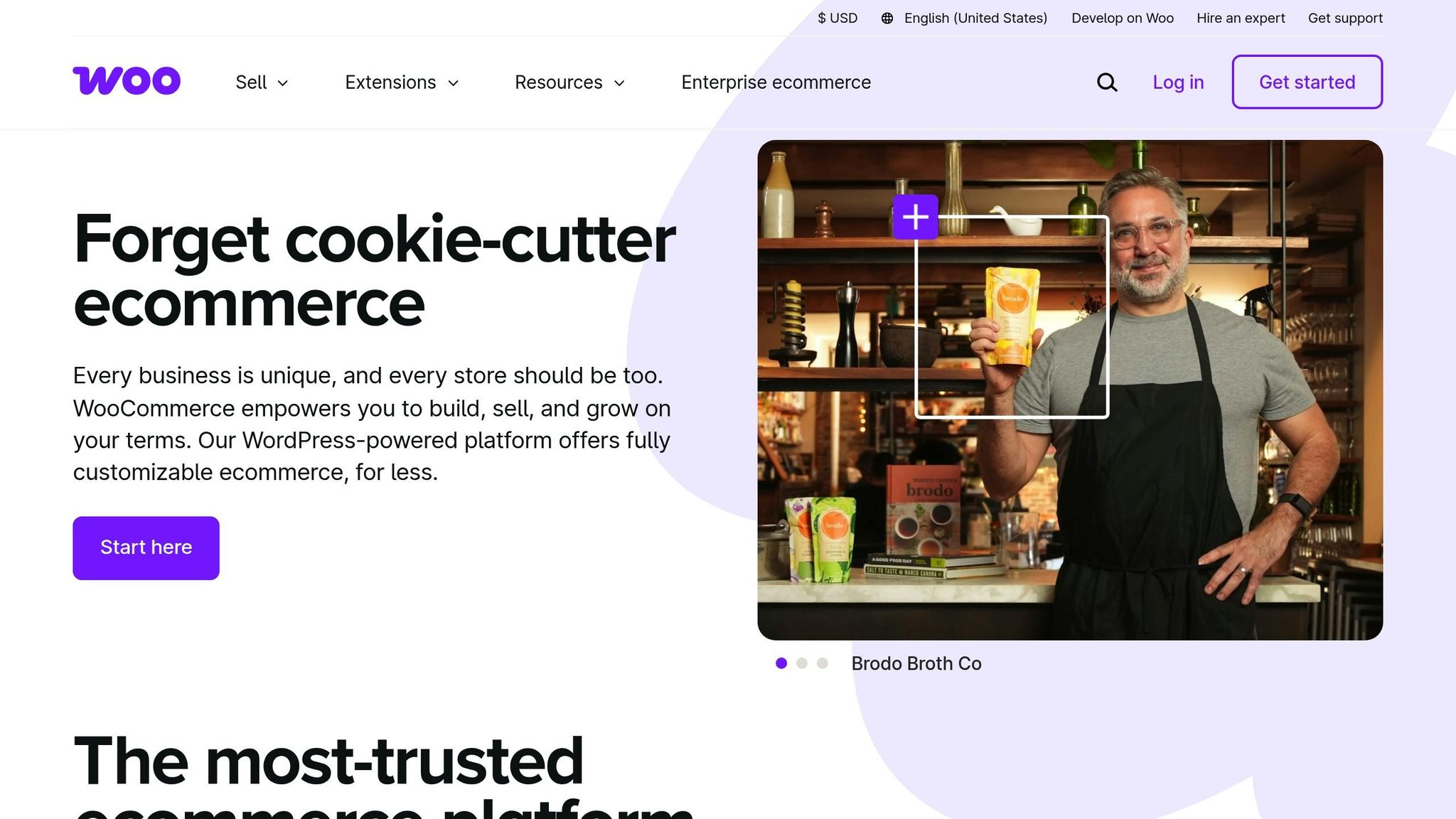
1. Update Software Regularly
Keeping your WooCommerce software up to date is a key step in protecting your store from cyber threats. Did you know that 83% of hacked WordPress sites were running outdated software? Regular updates help close security gaps and keep your store safe.
Updates don’t just add new features – they also fix vulnerabilities. Here’s what you should keep updated:
- WordPress core
- WooCommerce platform
- All active plugins
- Your store’s theme
- Payment gateway extensions
Tips for Managing Updates
- Set Up a Staging Environment: Use your hosting provider’s staging tools or a plugin to test updates before making them live.
- Stick to an Update Schedule: Check for security updates daily, update plugins and themes weekly, and review your entire system monthly.
- Use Automated Tools: Tools like the WooCommerce.com Update Manager can simplify updates for extensions and themes purchased from the Woo Marketplace.
Recommended Update Routine
| Update Type | Frequency | Pre-Update Action |
|---|---|---|
| Security Patches | Immediate | Backup + Test |
| Plugin Updates | Weekly | Backup + Test |
| Core Updates | As Released | Backup + Test |
| Theme Updates | Monthly | Backup + Test |
Example in Action: Back in October 2018, Elegant Themes identified a major cross-site scripting vulnerability in their widely used Divi theme. This highlights why staying updated is so important!
2. Set Strong Password Rules
Protecting your WooCommerce store starts with solid password policies. These rules help safeguard both admin and customer accounts from unauthorized access.
Key Password Requirements
Make sure your password policy includes these important guidelines:
| Requirement | Description | Why It Matters |
|---|---|---|
| Length | At least 12 characters | Longer passwords are harder to crack with brute force attacks. |
| Complexity | Mix of uppercase, lowercase, numbers, and symbols | Adds complexity, making passwords tougher to guess or break. |
| Uniqueness | No reusing passwords across accounts | Prevents chain reactions if one account is compromised. |
| Personal Info | Avoid names, birthdates, or common words | Reduces the risk of social engineering or targeted attacks. |
Best Practices for Password Management
A good password management strategy keeps your store secure without making life difficult for users. Here’s how you can achieve that balance:
- Password Expiry Controls: Change passwords only when necessary, like after a breach or when staff leaves. Frequent changes aren’t always helpful and can frustrate users.
- Automated Password Tools: Use tools to enforce strong policies. For instance, EcoThreads implemented Password Policy Manager in June 2024. Within a month, weak passwords dropped by 60%, and account compromise attempts fell by 30%.
-
Customer Account Protection: Keep customer accounts safe by:
- Adding a password strength meter during registration.
- Requiring confirmation for sensitive account changes.
- Sending email alerts for password updates.
- Locking accounts after multiple failed login attempts.
Implementation Tips
- Enforce rules for password length and complexity during account creation.
- Use software that flags compromised passwords.
For even stronger security, pair these rules with two-factor authentication. It’s a powerful way to add an extra layer of protection.
3. Add Two-Factor Authentication
Two-factor authentication (2FA) is a powerful way to protect your WooCommerce store. Research from Google shows it can stop 100% of automated bot attacks and 99% of bulk phishing attempts. By requiring a password and a second verification step, 2FA makes it much harder for unauthorized users to access your store. Let’s break down how it works and how to set it up.
How 2FA Protects Your Store
2FA adds an extra layer of security to your site, making it harder for attackers to break in with automated password hacks. Here’s a quick look at common 2FA methods:
| Authentication Method | Security Level | Best Use Case |
|---|---|---|
| Authenticator Apps | Highest | Admin accounts, staff logins |
| Email Codes | Medium | Customer accounts |
| SMS Verification | Medium-High | High-value transactions |
| Backup Codes | Emergency | Account recovery |
Setting Up 2FA for WooCommerce
-
Choose Your Authentication Method
For top-notch security, go with an authenticator app like Google Authenticator or Authy. These apps generate time-based one-time passwords (TOTP) that expire quickly, adding a strong layer of protection. -
Install and Configure a 2FA Plugin
Use a plugin like WP 2FA, which integrates smoothly with WooCommerce and simplifies the setup process. -
Enable User Policies
- Enforce 2FA for all admin accounts.
- Allow trusted devices to stay recognized for 30 days.
- Safely store backup codes for emergencies.
- Enable email alerts for logins from new devices.
Security Insights
The WordPress Security Team highlights an important point: "the weakest link in the security of anything you do online is your password". This is exactly why 2FA has become a must-have for WooCommerce stores in 2025.
Best Practices for 2FA Management
To keep your store secure and running smoothly, follow these tips:
- Set your plugin to require 2FA for specific user roles.
- Regularly audit how 2FA is being used.
- Keep all authentication plugins up to date.
- Use WP Mail SMTP to ensure verification codes are delivered reliably.
4. Install SSL Protection
Encrypting data in transit with SSL is a must for securing transactions and protecting customer information. SSL certificates not only safeguard sensitive data but also help build trust with your WooCommerce customers.
Types of SSL Certificates
SSL certificates come in different types, each offering a specific level of security and verification:
| Certificate Type | Security Level | Ideal For | Key Features |
|---|---|---|---|
| Domain Validated (DV) | Basic | Small blogs | Confirms domain ownership |
| Organization Validated (OV) | Medium | Online stores | Verifies both domain and business identity |
| Extended Validation (EV) | Highest | Large retailers | Includes full legal verification |
| Wildcard | Varies | Multiple subdomains | Secures all subdomains under a domain |
For WooCommerce stores handling sensitive customer data, Organization Validated (OV) or Extended Validation (EV) certificates are recommended to ensure both security and customer trust.
How to Install SSL on Your WooCommerce Store
- Check for Free SSL Options: Many hosting providers include free SSL certificates (e.g., via Let’s Encrypt). If available, activate it through your hosting dashboard.
- Update Site URLs: Change your WordPress Address and Site Address to include ‘https://’.
- Install a Plugin: Use a plugin like Really Simple SSL to handle HTTP-to-HTTPS redirects seamlessly.
- Verify Installation: Run an SSL Server Test to confirm everything is set up correctly. Address any issues like mixed content or outdated encryption protocols.
Once installed, SSL immediately enhances your store’s security and ensures smoother operations.
Benefits of SSL for Your Store
SSL does more than just secure your site. It can improve SEO rankings and boost customer confidence, which often leads to better conversion rates.
Tips for Managing SSL Effectively
- Renew certificates on time to avoid lapses.
- Use security dashboards to monitor SSL health.
- Regularly update encryption protocols.
- Set up proper redirect rules to avoid errors.
Staying Compliant with Regulations
SSL plays a key role in meeting requirements for GDPR, PCI DSS, and other data protection laws.
"Eventually, we plan to label all HTTP pages as non-secure, and change the HTTP security indicator to the red triangle that we use for broken HTTPS."
5. Set Up Store Backups
Backing up your WooCommerce store regularly is essential to safeguard against data loss and security breaches. With constant updates to orders, inventory, and customer data, frequent backups are a must.
Backup Frequency and Types
A good backup strategy involves multiple layers:
| Backup Type | Frequency | Purpose | Storage Location |
|---|---|---|---|
| Real-time | Every 5 minutes | Protect the latest transactions | Cloud (Primary) |
| Daily | Once per day | Full system backup | Offsite Server |
| On-demand | Before changes | Prevent update-related issues | Local Storage |
What to Include in Backups
Make sure your backup system captures all critical store components:
- Database: Includes orders, customer data, and product details.
- WordPress Core Files: Essential for your site’s functionality.
- WooCommerce Plugin Files: Key to running your store.
- Theme Files and Customizations: Includes any unique design elements.
- Media Uploads: Product images and other media.
- Configuration Settings: Covers your store’s specific setup.
Where to Store Backups
Diversify your storage locations for added security:
- Cloud Storage: Use secure options like Amazon S3 for your primary backups. These services offer high reliability and encryption.
- Offsite Servers: Store secondary backups on external servers with strong access controls.
- Local Backups: Keep a local copy for quick fixes, but don’t rely on it as your only option.
Steps for Recovery
If you need to restore your store:
- Set up a staging environment to test the backup.
- Ensure the database is intact.
- Check file permissions.
- Test key store features.
- Confirm all recent transactions are restored.
Backup Management Tips
- Automate Backups: Schedule them to avoid manual errors.
- Test Restores: Regularly verify that your backups work correctly.
- Keep Multiple Versions: Store backups from different dates to prevent issues with corrupted files.
- Monitor for Failures: Set up alerts to notify you of any backup issues.
- Document Recovery Steps: Write clear instructions for handling various recovery scenarios.
Proper backup management ensures your WooCommerce store stays secure and operational, even in the face of unexpected challenges.
sbb-itb-5af8075
6. Add a Security Firewall
A Web Application Firewall (WAF) acts as a protective shield, monitoring and managing traffic to safeguard your site from harmful attacks. Just like keeping your software updated or using strong passwords, setting up a WAF is a key step in defending against advanced cyber threats.
How WAFs Protect Your Store
A WAF works as a reverse proxy, checking all incoming HTTP/HTTPS requests before they reach your store. It uses advanced rules to detect and block threats like:
| Threat Type | How WAF Protects |
|---|---|
| SQL Injections | Blocks harmful database queries |
| Cross-site Scripting (XSS) | Prevents dangerous scripts |
| DDoS Attacks | Identifies and stops botnet traffic |
| Zero-day Exploits | Offers quick virtual patching |
| Brute Force Attempts | Blocks repeated access attempts |
Performance Benefits
Data from Sucuri shows that using their WAF solution can:
- Speed up load times by 60%.
- Enhance performance by up to 700% with CDN integration.
- Improve SEO rankings by including an SSL certificate.
Choosing the Right WAF Type
WooCommerce stores can choose from three main WAF deployment options:
| WAF Type | Best For | Key Considerations |
|---|---|---|
| Cloud-based | Small to medium stores | Easy setup, low maintenance |
| Host Level | Technical users | Uses server resources, more control |
| Network Level | Enterprise stores | Higher cost, requires custom hardware |
Key Features to Look For
When picking a WAF for your WooCommerce store, make sure it includes these features:
- Auto-updated rules for new threats.
- Virtual patching to quickly address vulnerabilities.
- DDoS protection to handle large-scale attacks.
- IP management for blocking or allowing specific addresses.
- Integrated CDN for faster content delivery.
"A web application firewall monitors and filters traffic to and from your website, blocking bad actors while safe traffic proceeds normally." – Sucuri
Implementation Best Practices
To get the most out of your WAF, follow these steps:
- Start with a cloud-based WAF for easier setup and management.
- Turn on virtual patching to guard against zero-day vulnerabilities.
- Customize rules to fit your store’s unique requirements.
- Regularly review WAF logs for security insights.
- Keep WAF rules updated to counter new threats.
A well-configured WAF not only protects your WooCommerce store from cyber threats but also ensures your site runs smoothly and efficiently.
7. Lock Down Admin Login
Securing your admin login page is a key step in protecting your WooCommerce store. Since WordPress powers over 75% of the top one million websites, admin login pages are frequent targets for brute force attacks. In early 2025, an average brute force attack involved 55,993 attempts. By locking down this entry point, you strengthen the overall security of your store.
Key Steps to Secure Your Admin Login
Add multiple layers of protection to your admin login page:
- Limit Login Attempts: Use plugins to restrict the number of failed login attempts.
- CAPTCHA Integration: Add tools like reCAPTCHA to prevent automated bot attacks.
- IP Monitoring: Track and block suspicious IP addresses.
- Two-Factor Authentication: Refer to Section 3 for details on adding this extra layer of security.
Recommended Security Plugins
Trusted plugins can simplify the process of securing your login page. Here are a few options:
| Plugin Name | Rating | Key Features | Cost |
|---|---|---|---|
| Limit Login Attempts Reloaded | 4.9/5 | Cloud protection, IP blocking | $95.88 |
| Loginizer | 4.8/5 | Two-factor authentication, reCAPTCHA | Free |
| All-In-One Security | 5/5 | IP tracking, brute force prevention | $70 |
Keep an Eye on Login Activity
Monitoring login attempts is a critical part of detecting threats. For instance, a massive brute force attack in June 2025 involved over 3.5 million attempts. Configure your security plugin to send alerts when multiple failed login attempts come from the same IP. This helps you respond quickly to potential breaches.
Extra Steps for Advanced Protection
Take further precautions to secure your admin login:
-
Use your
.htaccessfile to block known malicious IPs and automatically block repeat offenders. - Avoid using the default "admin" username; create something unique instead.
- Regularly update your security plugins to stay ahead of new threats.
Since 69% of online adults don’t pay attention to password security, it’s essential to follow the guidelines in Section 2 for setting strong passwords for admin accounts. These steps, combined, can significantly reduce the risk of unauthorized access to your WooCommerce store.
8. Track User Actions
Keeping an eye on user activity in your WooCommerce store is crucial for spotting potential security threats. With over 450,000 WordPress attacks blocked in just three months, tracking user actions has become a necessary part of store security in 2025. It works hand-in-hand with other measures we’ve covered.
Setting Up Activity Monitoring
While WooCommerce doesn’t come with built-in activity logging, you can use plugins to monitor user actions effectively. Here are some popular options:
| Plugin Name | Active Installs | Key Features | Rating |
|---|---|---|---|
| WP Activity Log | 200,000+ | Real-time monitoring, SMS alerts, session management | 4.8/5 |
| Activity Log | 300,000+ | Basic tracking, security audit tools | 4.5/5 |
| User Activity Log | 150,000+ | Email notifications, multi-author support | 4.3/5 |
What to Monitor
Your tracking system should focus on these key activities:
- Changes to orders and products
- Login attempts and user sessions
- Updates to admin-level settings
- Modifications to payment gateways
- Actions taken by customer accounts
Advanced Security Features
Modern tools come with extra features that strengthen your store’s defenses:
- Real-Time Alerts: Get instant SMS or email notifications for critical events.
- User Session Management: Keep tabs on active sessions and immediately end any that look suspicious.
"Analyzing your website logs can help you gain insights into potential anomalies, intrusion points, and vulnerabilities that may indicate breaches or the presence of malware." – Sucuri
Best Practices for Log Management
To get the most out of your tracking efforts, make sure to:
- Regularly review activity logs
- Set up a retention policy for logs
- Configure alerts for high-priority events
Troubleshooting with Logs
Activity logs are incredibly helpful for diagnosing technical problems and resolving customer disputes. They provide details like timestamps, responsible users, IP addresses, and event sequences, making it easier to identify and address issues. Combined with other security measures, these logs add another layer of protection to your store.
9. Choose Secure Hosting
Selecting a secure hosting provider is critical. With cyberattacks happening every 39 seconds and 68% of business leaders acknowledging growing risks, ensuring your hosting environment is well-protected is a must.
Key Security Features to Look For
A reliable hosting provider should offer multiple layers of protection to safeguard your site. Here’s a breakdown of essential features:
| Security Feature | Purpose | Impact |
|---|---|---|
| Web Application Firewall | Monitors and filters HTTP traffic | Blocks targeted attacks |
| DDoS Protection | Uses a CDN to distribute traffic | Keeps your site accessible |
| Automated Malware Scanning | Regularly scans for malware | Reduces risk of data breaches |
| RAID Storage | Redundant systems minimize hardware issues | Guards against hardware failures |
| Physical Security | Controlled access and monitoring | Prevents unauthorized access |
These features work together to defend against a variety of threats, ensuring your store stays safe and operational.
Server Infrastructure Standards
The physical and operational security of your hosting provider’s data centers is just as important as software protections. Look for providers that meet these standards:
- Location Safety: Data centers should be in areas with low risk of natural disasters.
- Power Redundancy: Backup power systems ensure uninterrupted operation.
- Access Control: Security cameras and motion detectors help prevent breaches.
- Environmental Controls: Protections against physical hazards like fire or flooding.
These measures ensure your data remains secure, even in unexpected situations.
How to Evaluate Hosting Providers
When comparing hosting options, focus on these critical factors:
- Backup Systems: Regular backups help recover data in case of an issue.
- SSL Certificates: Look for providers that include SSL to encrypt sensitive information.
- Secure Protocols: Ensure support for protocols like SSH for safe data transfer.
- Uptime Guarantees: Providers offering reimbursement for downtime show confidence in their reliability.
Opt for hosting environments that also include advanced security management for added peace of mind.
Advanced Security Options
If your site handles sensitive data, like a WooCommerce store processing credit card details, consider these additional measures:
- Managed Hosting: Offers better security oversight compared to shared hosting.
- Dedicated Servers or VPS: Provides isolation from other users, reducing potential vulnerabilities.
- Network Monitoring: Continuous threat analysis and fast resolution of issues are critical.
Regularly communicate with your hosting provider to stay updated on security patches and potential risks. This proactive approach helps maintain a strong defense against emerging threats.
10. Train Staff on Security
Educating your team is a key step in protecting your WooCommerce store. With global eCommerce losses projected to rise 141%, from $44 billion in 2024 to $107 billion in 2029, well-trained employees can help prevent breaches.
Key Training Areas
| Training Area | Focus Points | Priority |
|---|---|---|
| Password Security | Strong passwords, regular updates | High |
| Two-Factor Authentication | Setup and daily usage protocols | High |
| Phishing Awareness | Spotting suspicious emails and links | Critical |
| Software Updates | Timely updates, understanding risks | Medium |
| Customer Data Protection | GDPR compliance, handling procedures | Critical |
| Suspicious Activity | How to identify and report unusual behavior | High |
Training should align with specific roles to ensure maximum effectiveness.
Fostering a Strong Password Culture
Although 97% of large companies enforce strict password policies, only 88% of small and mid-sized businesses follow suit. Building a strong password culture requires ongoing education and reinforcement.
Role-Based Access Management
Assigning permissions based on roles is a simple but effective way to bolster security:
- Admin Access: Only essential personnel should have full administrative rights.
- Store Manager Role: Permissions tailored to operational needs.
- Content Editor Role: Restricted to content-related tasks.
- Customer Service Role: Limited access to orders and customer data.
Clearly defined roles create a solid foundation for security training and compliance.
Ongoing Security Education
Regular training sessions should address evolving threats and highlight best practices.
"Outdated software is a very common entry point for hackers, which is why it’s crucial to keep them updated and choose high-quality tools."
Monitoring and Compliance
Establish clear protocols for:
- Security audits
- Reporting incidents
- Handling customer data
- Scheduling software updates
- Managing access credentials
Conclusion
Protecting your WooCommerce store in 2025 isn’t just about safeguarding data – it’s about ensuring the stability and growth of your business. As cyber threats grow more sophisticated, taking action to strengthen your store’s security is no longer optional; it’s a must.
Key Security Actions
| Security Practice | When to Implement | Importance Level |
|---|---|---|
| Software Updates | Weekly checks | Critical |
| Strong Passwords | Immediately | High |
| 2FA Setup | Within 24 hours | Critical |
| SSL Certificate | Before store launch | Critical |
| Security Plugin | First week | High |
| Backup System | Automated daily | High |
Start with the essentials – like keeping software updated and using strong passwords – then build on that with features like firewalls and staff training to create multiple layers of protection.
"Security is incredibly important for all websites, but arguably even more so for ecommerce stores. After all, you’re collecting customer information like names, addresses, and payment info."
- Kathryn Marr, Security Sell Online
Building a Long-Term Security Plan
For ongoing safety, focus on consistent and proactive measures, such as:
- Monthly security audits
- Regular testing of backup systems
- Daily monitoring of user activity
- Quarterly updates to security protocols
- Bi-annual staff training sessions
As Inshal Ali, Content Marketer at Cloudways, puts it: "Prioritizing your WooCommerce store’s security is essential in protecting your online business from potential threats."
