Want to build a WooCommerce store that stands out and converts? Elementor makes it simple with its drag-and-drop design tools and WooCommerce-specific widgets. Here’s how Elementor can transform your store:
- Customizable Design: Create unique product pages, category layouts, and checkout experiences with Elementor’s WooCommerce widgets.
- Speed Optimization: Reduce load times with lightweight code and built-in performance tools.
- Mobile-Friendly: Responsive design ensures your store looks great on any device, crucial as mobile accounts for over 60% of web traffic.
- Localization for U.S. Shoppers: Adjust pricing, measurements, and formats to meet U.S. standards seamlessly.
- Trust-Building Features: Add reviews, transparent pricing, and clear return policies to improve customer confidence.
Elementor’s tools allow you to personalize every aspect of your store while improving performance and user experience. Whether you’re showcasing products with grids, optimizing checkout pages, or tailoring layouts for mobile users, Elementor helps you create a professional WooCommerce store without coding.
Full Shop Page Design with Elementor + WooCommerce (2025)
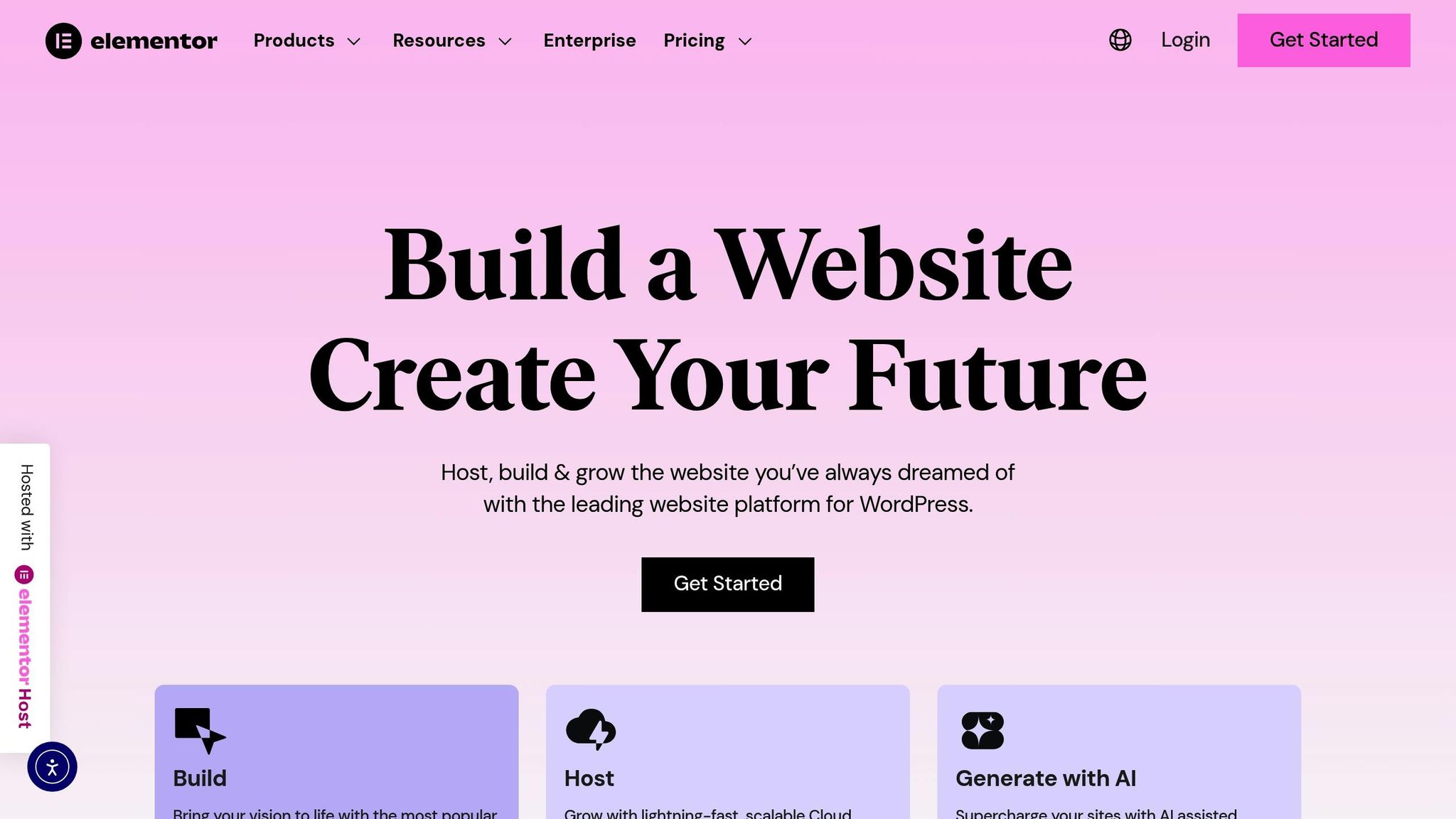
Top Elementor Widgets for WooCommerce
The right widgets can turn your online store into a sales-driving machine. With WooCommerce powering over 4 million online stores worldwide and accounting for 23.43% of all e-commerce stores, having effective tools to showcase your products is key to standing out in a competitive market.
Elementor’s WooCommerce widgets do more than just display products. They sync directly with your WooCommerce database, ensuring product details, prices, and availability update automatically. For instance, if you change a product’s price from $29.99 to $24.99, every widget displaying that product reflects the change instantly across your site. Let’s dive into the must-have widgets that can enhance your WooCommerce store.
Best Widgets for Product Display
The Product Grid widget is perfect for creating an organized shopping experience. It arranges your products in neat, customizable grids, making it easy for shoppers to browse and compare items. You can adjust the number of columns – ideal for showing 3-4 products per row on desktops – and fine-tune the spacing between items. Plus, the grid is mobile-responsive, so your products look great on any device, from desktops to smartphones.
For stores with large inventories, the Product Categories widget simplifies navigation. Instead of overwhelming visitors with endless product options, this widget groups items into logical categories. For example, a clothing store might display sections like Men’s Shirts, Women’s Dresses, and Accessories, each with its own image and description.
The Product Carousel widget is a great way to highlight featured items or seasonal collections. Unlike static grids, carousels draw attention by cycling through products. You can set them to autoplay or let customers browse manually using navigation arrows.
When space is tight, Product Sliders are a smart choice. These dynamic displays are ideal for showcasing bestsellers or new arrivals in areas like your homepage hero section or sidebar. They pack a lot of visual impact while using minimal space.
All these widgets are fully customizable. Match your brand’s colors, tweak typography to fit your site’s style, and adjust button designs for a cohesive look. The Add to Cart widget is also worth mentioning – it can be placed anywhere on your site, letting customers add items to their cart without leaving the current page.
Building Customer Trust and Reviews
Customer reviews play a huge role in influencing buying decisions, especially for U.S. shoppers. The Reviews widget showcases customer feedback in an engaging way, using sliding carousels that include star ratings, reviewer names, and even links to original review posts. This goes beyond plain text testimonials, offering structured reviews that build credibility.
Star ratings provide an immediate trust boost. Seeing a product with 4.8 out of 5 stars based on 127 reviews reassures customers about their purchase. WooCommerce’s review system integrates seamlessly with Elementor, allowing customers to leave detailed feedback while you moderate submissions. Verified owner labels further enhance authenticity by showing reviews from actual buyers.
The Reviews widget offers plenty of customization options. You can adjust how reviewer images, names, and titles appear, tweak the star rating design, and format review text to fit your site’s style. Advanced settings let you enable autoplay, control transition speeds, and display reviews in an infinite loop. You can even customize background colors, borders, and icon sizes to match your brand.
Customizing Checkout and Cart Pages
A smooth checkout process is essential for reducing cart abandonment, a common challenge for online stores. Elementor’s WooCommerce Cart widget and WooCommerce Checkout widget make it easy to optimize these critical pages without coding.
The Cart widget offers flexible layouts, including one- or two-column designs. A two-column layout works well for U.S. shoppers who prefer detailed summaries of their cart items. You can even enable sticky columns, keeping cart totals visible as customers scroll through their selections. This helps minimize confusion about final costs, including taxes and shipping fees.
Customization options include styling sections, adjusting typography, and designing forms and buttons. This ensures your cart page aligns with your store’s overall aesthetic, creating a seamless shopping experience that builds trust.
The Checkout widget streamlines the final step of the customer journey. You can customize section titles, form labels, and placeholder text to make forms more intuitive for mobile users. For example, you can replace "Postcode" with "ZIP Code" to cater to U.S. shoppers or adjust address field labels to match local conventions.
Both widgets integrate with advanced checkout solutions to further reduce cart abandonment. Features like express checkout options, multiple payment methods, and simplified forms enhance the user experience while maintaining Elementor’s signature customization capabilities.
With these widgets, you can tweak colors, fonts, spacing, and button styles to ensure your cart and checkout pages feel like a natural extension of your store. By leveraging Elementor’s tools, you can create a cohesive shopping experience that drives conversions and keeps customers coming back.
Customizing Store Layouts for Better Results
Designing a store layout that seamlessly guides shoppers while building trust is crucial for success. With Elementor’s easy-to-use tools, you can create polished, professional designs that align with U.S. consumer preferences – no coding required.
Using Elementor Templates for WooCommerce
Elementor’s pre-designed templates make it simple to create a professional-looking online store. By choosing WooCommerce templates, you can quickly customize them to match your brand identity while leveraging proven design patterns that drive conversions.
With Elementor Pro’s WooCommerce Builder, you can take full control of essential pages that WordPress typically restricts. This includes customizing your Shop, Product, Cart, Checkout, and My Account pages using an intuitive drag-and-drop interface.
- Shop Pages: Use Elementor widgets to organize products by category or tag. Set three to four columns for desktop views and control the number of products displayed per page.
- Product Pages: Elementor’s Theme Builder offers pre-designed blocks tailored for WooCommerce. Rearrange elements like product descriptions, image galleries, and related products effortlessly.
- Cart and Checkout Pages: Simplify the shopping experience to reduce cart abandonment by ensuring pricing is clear and the checkout process is fast. For more details on widgets, refer to the earlier section about customizing these pages.
Once your desktop layout is set, focus on optimizing it for mobile users – a must in today’s shopping landscape.
Mobile Optimization Best Practices
With mobile devices accounting for over 60% of website traffic and 72.9% of global eCommerce sales in 2021, ensuring a mobile-friendly experience is non-negotiable.
Elementor’s Responsive Mode lets you preview and adjust your store’s layout for Desktop, Tablet, and Mobile views in real time. Begin by designing for mobile first, then refine the layout for larger screens.
- Typography: Text that looks great on a desktop can feel cramped or too small on mobile. Use Elementor’s responsive controls to adjust font sizes, line spacing, and margins for better readability.
- Interactive Elements: Buttons and links should be at least 44×44 pixels to ensure easy tapping, especially for key features like "Add to Cart" and checkout forms.
- Image Optimization: Slow-loading pages can drive visitors away. A Google study revealed that 53% of users leave a mobile site if it takes longer than three seconds to load. Use WebP images and enable lazy loading to improve loading times without sacrificing quality.
Always test your site on actual mobile devices to ensure it performs well and looks great.
Adding Trust-Building Elements
A well-thought-out design isn’t just about aesthetics – it’s also about building trust. Since 92% of customers rely on peer recommendations, incorporating trust signals is essential.
- Social Proof: Highlight customer reviews and testimonials prominently. Display active social media feeds to show engagement.
- Security Badges: Add SSL certificates and payment processor logos like PayPal or Stripe to reassure customers their data is safe.
- Transparent Pricing: Nearly half of cart abandonments happen due to hidden costs like unexpected shipping fees. Clearly display pricing details, such as "Free shipping on orders over $50" or estimated delivery times.
- Return Policies: With 96% of shoppers reviewing return policies before buying and 73% saying clear policies make them more likely to purchase, dedicate a section to this information. Use accordion or tab widgets to make it easy to find.
- Contact Information: Make your phone number, email, and physical address highly visible. Over half of visitors say they look for the About Us page first when visiting a website.
Lastly, showcasing accepted payment methods can ease checkout anxiety, giving customers confidence to complete their purchase. Combine these trust-building elements with a mobile-friendly, well-structured layout to create a shopping experience that feels secure and encourages conversions. Every detail matters when it comes to making customers feel comfortable and ready to buy.
sbb-itb-5af8075
Improving Store Performance with Elementor
Getting the most out of your Elementor-based store requires more than just great design – it demands a focus on performance. A fast-loading site isn’t just a nice-to-have; it’s a must-have for retaining visitors and driving conversions. According to Google, 53% of mobile users will leave a site that takes more than three seconds to load, and even a one-second delay can slash conversions by up to 20%. While Elementor’s extra code can sometimes slow things down, smart adjustments can bring your site back up to speed.
Speed Optimization Techniques
Elementor has built-in tools designed to help you improve performance without needing to dive deep into technical details. Here are some practical steps you can take:
- Enable Elementor’s Performance Experiments: Go to Elementor > Settings > Experiments and activate features like Optimized DOM Output and Improved Asset and CSS Loading.
- Refine CSS Delivery: Switch the CSS print method to "External File" in Elementor settings. This reduces page size by preventing inline CSS loading.
- Use Local Fonts: Disable default fonts and host local woff2 fonts. Preload fonts that appear above the fold to minimize delays.
- Simplify Your Design: Combine elements where possible to cut down on unnecessary code.
- Optimize Images: Use WebP image formats and enable lazy loading for images that aren’t immediately visible on the screen.
"Want an instant performance boost? Activate all Elementor performance experiments, reduce the amount of plugins on your site and use the powerful built-in Elementor widgets instead of too many inner sections."
– Gianluca Dörnenburg, Co-founder & CTO, 4Dnet.work
"The Elementor team has been making great progress with website performance. In most cases we can deliver our client websites with load times under 2 seconds."
– Mark Crowell, Owner, Wicky Design
These steps can give your store a solid starting point for faster load times and a smoother user experience.
Performance Monitoring Tools
Once your site is optimized, it’s important to keep an eye on its performance. Monitoring tools can help you spot issues and measure the success of your efforts:
- Browser Developer Tools: Press F12 in Chrome or Firefox, then go to the Network tab. Reload your page to identify large images, slow scripts, or other resources that might be dragging down performance.
- Google PageSpeed Insights: This tool scores your site’s performance and provides actionable suggestions, especially around Core Web Vitals that impact search rankings and user experience.
- Chrome DevTools’ Coverage Reports: Use this feature to find and remove unused CSS and JavaScript.
- Review Network Requests: Cut down on unnecessary HTTP calls to speed up loading.
For WooCommerce stores, pay special attention to product pages, the checkout process, and the cart. These pages often include dynamic content that can impact load times differently.
Lightweight Themes and Minimal Plugins
Your choice of theme and plugins can make or break your store’s performance. By keeping things lean, you can ensure a smoother experience for your visitors.
- Pick Performance-Focused Themes: Use themes designed with speed in mind, and regularly audit your plugins to remove anything unnecessary.
- Disable Unused Widgets: Elementor’s Element Manager lets you turn off widgets you don’t use, reducing code bloat.
- Use Caching Plugins: Tools like WP Rocket, FlyingPress, or Nitropack can significantly boost speed. Just remember to exclude dynamic pages (e.g., cart, checkout) from caching to avoid issues with real-time updates.
- Enable Gzip Compression: Reduce file sizes by up to 70% with Gzip, a feature often offered by quality hosting providers.
"I personally use Elementor Pro on my site. I enjoy the ease of use that Elementor provides and at the same maximum performance (99 on mobile in Google Insights), as you can have both a beautiful & fast site."
– Shay Toder, Page Speed Optimization Expert, ShayToder.com
Finally, don’t underestimate the power of good hosting. Servers equipped with NVMe SSDs outperform older SATA drives, and LiteSpeed servers often deliver better results than Apache. Also, make sure your PHP memory limit is set to at least 256 MB (768 MB is even better).
Eklipse Creative Solutions for WooCommerce Success
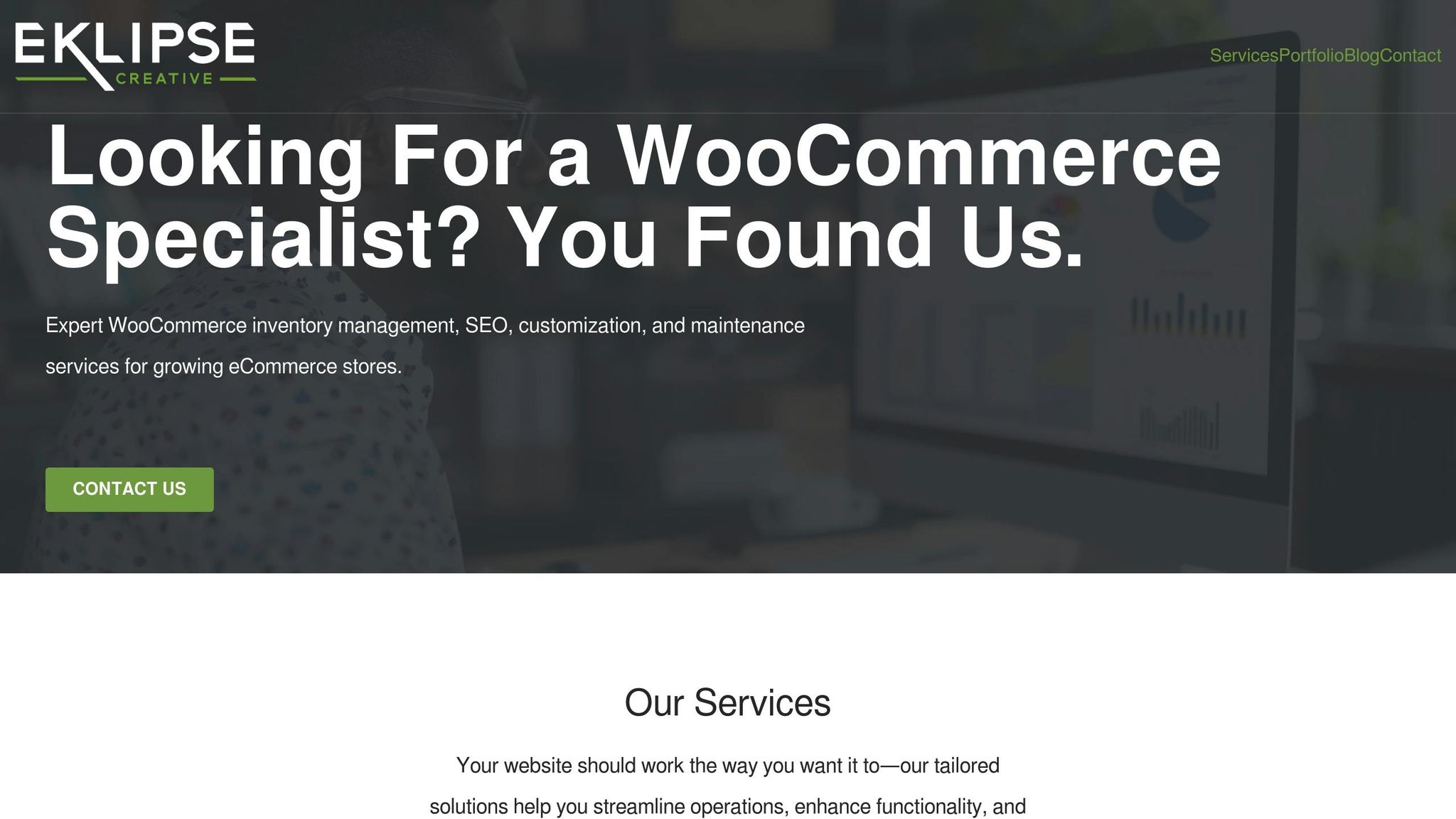
While mastering performance and optimization techniques is crucial, having the right partner can make all the difference in building a thriving WooCommerce store. Success with WooCommerce and Elementor requires more than just technical know-how – it demands a deep understanding of the U.S. eCommerce landscape, including compliance regulations and customer expectations. Based in Sparta, Tennessee, Eklipse Creative has helped businesses across various industries create WooCommerce stores that resonate with their audiences and deliver measurable results. Their expertise spans design, support, and technical optimization, ensuring your store performs at its best.
Custom Store Design and Development
No two businesses are alike, and cookie-cutter solutions rarely address specific needs. Eklipse Creative excels in custom store design, using Elementor’s flexible tools to craft features tailored to your business goals and vision. They collaborate closely with clients to bring their ideas to life, ensuring the finished product aligns with expectations.
Their portfolio highlights their ability to adapt to diverse industries. For instance:
- MGrills & Blazn Grill Works needed a site that showcased the durability and performance of their U.S.-made smokers and grills.
- Military Bricks required a distinctive approach to highlight their military-themed building block sets and custom minifigures.
- Music City Toys sought a design that reflected their niche focus on vintage toys, autographed memorabilia, and pop culture collectibles.
For businesses managing complex product data, Eklipse Creative has honed its skills in streamlining information. A prime example is AutoDataMapping.com, which needed a system to standardize automotive product data using ACES and PIES formats. This ensured accurate cataloging and improved searchability across platforms.
Before kicking off any project, Eklipse Creative encourages clients to review their Site Planning Guide. This resource helps align goals, functionality, and design preferences, ensuring a smooth development process from the outset.
Maintenance and Emergency Support
A high-performing store is only as good as its upkeep. Eklipse Creative provides maintenance plans that include regular updates, security checks, and emergency support. When unexpected issues arise, their quick response minimizes downtime – critical for businesses where every minute offline impacts revenue.
SEO and Performance Optimization Services
A slow-loading site drives customers away, but even small speed improvements can significantly boost sales. Eklipse Creative offers detailed SEO strategies and performance audits to help WooCommerce store owners achieve sustained growth. Their services go beyond basic optimization, refining product data for better accuracy and sales while ensuring the technical foundation supports long-term success.
The numbers speak for themselves:
- The BBC increased revenue by 71% after cutting load times from 3.99 to 2.06 seconds.
- A mobile-focused strategy led to a 43% revenue increase and a 54% reduction in load times (from 4.6 to 2.1 seconds).
- Boulanger reduced abandoned carts by 25% after implementing Google Page Insights recommendations to optimize code and reduce page size.
Eklipse Creative integrates Google’s Core Web Vitals metrics – LCP, FID, CLS – into every optimization plan. Their services include performance audits, data analysis, and adaptive SEO strategies to keep up with evolving search engine requirements.
Clients like TREP Advisors and ARRCO Air benefit from Eklipse Creative’s specialized expertise, which goes beyond standard eCommerce optimization. These businesses gain a partner who understands both the technical intricacies of Elementor and WooCommerce and the specific needs of their industries and customers.
Conclusion
Creating a successful WooCommerce store with Elementor involves using the tools strategically to cater to the U.S. market. This guide outlines a straightforward approach to designing stores that not only look polished but also convert visitors into loyal customers.
Elementor’s customization features allow you to fine-tune every element of your WooCommerce store to align with your brand. Its user-friendly drag-and-drop interface enables quick adjustments, while the built-in WooCommerce widgets elevate product displays and encourage sales. Together, these tools and thoughtful customization help tackle performance and mobile usability challenges effectively.
In the highly competitive U.S. market, performance is everything. Even a slight delay can hurt conversions significantly. Elementor’s mobile optimization tools ensure your store runs smoothly on all devices, addressing the growing trend of U.S. consumers shopping via smartphones and tablets.
"Elementor gave me the chance to create an entire online shop in a simple and flexible way. Definitely the #1 website builder in the world." – Giovanni Fabris, Digital Marketing Freelancer & Creator of Leafboards
The effectiveness of this strategy is backed by real-world results. For businesses eager to put these tactics into action, working with experienced professionals can fast-track success. The achievements of MGrills & Blazn Grill Works highlight how expert implementation can make a significant impact. As Scott Cavadini shared:
"They think ahead and aren’t afraid to do the hard work."
Whether you’re launching your first WooCommerce store or refining an existing one, these Elementor techniques can help you build a standout eCommerce presence. By combining smart design, optimized performance, and tailored customization, you can exceed customer expectations and thrive in the competitive U.S. market. Use these proven strategies to create a store that not only meets but surpasses the demands of modern eCommerce.
FAQs
How can I use Elementor widgets to improve the mobile shopping experience on my WooCommerce store?
Elementor widgets simplify the process of optimizing your WooCommerce store for mobile users. With these tools, you can easily customize essential elements like the cart, mini cart, and product displays. The result? Layouts that look great, are easy to navigate, and work perfectly on smaller screens – making shopping a breeze for your customers.
Thanks to Elementor’s responsive design features, you can tweak fonts, buttons, and images to fit seamlessly on mobile devices. This not only enhances the shopping experience but also encourages conversions by making it effortless for users to browse, select items, and complete their purchase without any hassle.
What are the best ways to boost my WooCommerce store’s performance with Elementor?
To boost your WooCommerce store’s performance with Elementor, start by enabling caching and using a content delivery network (CDN). These steps help reduce load times and improve overall site speed. Choose lightweight WooCommerce themes that load quickly, and keep your site streamlined by cutting down on extra widgets and scripts.
Switching from font icons to SVG files can also lower resource usage. Plus, make the most of Elementor’s performance tools, like lazy loading and optimized asset delivery, to enhance speed further. Lastly, keep the number of active plugins to a minimum. Too many plugins can slow your store, so stick to the essentials for a smoother shopping experience.
How can Elementor help add customer reviews and build trust in my WooCommerce store?
Elementor makes it easy to showcase customer reviews and trust-boosting elements on your WooCommerce store. With user-friendly tools, you can highlight star ratings, customer testimonials, and social proof to build credibility. Plus, Elementor provides flexible widgets and design options, allowing you to seamlessly incorporate these features into your store’s layout. This can help increase customer trust and encourage more purchases.
